There are three new System Options and an Associate Permission added that are relevant to this feature. The Associate Permission is required to Edit or Delete your Customer Rankings.
System Options
To access System Options:
- Navigate to Administrative > System Options.
- To see all available options, use the search bar and search Rank.
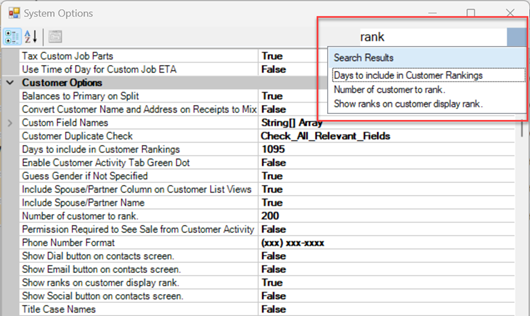
Available System Options:
| Days to Include Customer Rankings |
The number of days to analyze when calculating ranking. For example, 365 would only look at the last 365 days of sales. The default is 1,095 (3 years) and the maximum is 3,652 (10 years). |
| Number of Customers to Rank |
The number of customers to rank. The default is 200. |
| Show Ranks on Customer Display |
This controls whether you want to display rankings. Set this to False to disable this feature. |
Associate Permission
- Navigate to Administrative > Associates > Associate List.
- Double click on the associate to open the Associate Record and click the Security tab.
- Use the search bar and search Rank to locate the Customer Rankings permission.
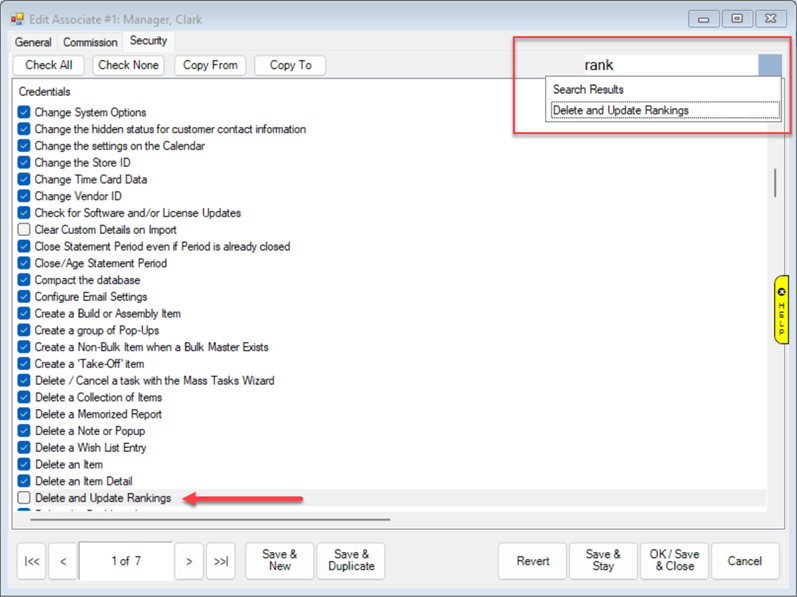
- Check the box for Delete and Update Rankings, then select a Save option to apply your changes.