Note Categories
You can set up categories to organize customer notes. Each note category can be assigned a color to help differentiate them. When adding a note to a customer, you will have the option to select a category.
To add Notes Categories:
- Click Administrative > Advanced Settings > Notes Categories.
- Click Add.
- Enter a name for this category and choose a color.
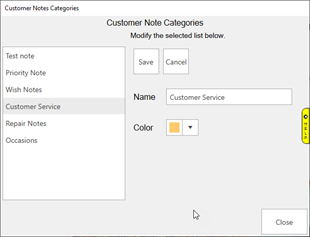
- Click Save.
- You can also Edit or Delete existing Note Categories here.
Permissions
There is no permission required to add a note; however, the associate will be asked to identify themselves. Each note will display the initials of the associate that added it.
The following permissions apply:
| Delete a Note or Pop-Up |
Allows the associate to delete existing notes. |
| Edit Saved Notes |
Allows the associate to edit existing notes. |
| Report - Notes |
Allows the associate to run the notes report. |
System Options
The following system options apply:
| Show Customer Notes/Edit Button |
Whether to display the Notes/Edit button when a customer is selected at POS |