You may merge duplicate customers either by clicking the name of the customer after running the Duplicate Customer report, or you may do so by locating the customer through Customer > Find.
Once the duplicate customer has been located, click Supervisor > Merge. The Merge Customer window will appear with 2 options.
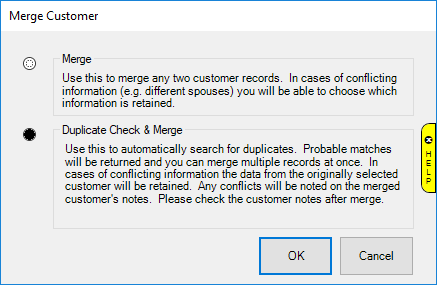
This article covers the second option, which is Duplicate Check & Merge.
Duplicate Check & Merge
- After clicking OK, either:
a. A message will appear indicating no probable duplicates were found. There is no further action to take.
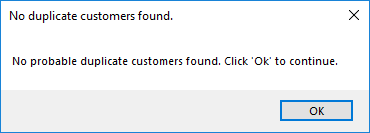
b. A list of probable duplicates will appear. Continue to Step 2.
- Use the checkboxes to select one or more customer records to merge into the currently open customer record.
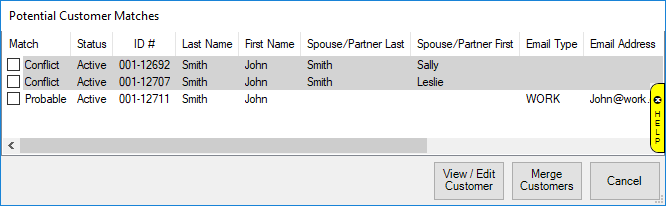
Note: A conflict indicates the original customer does not have a spouse, but these probable duplicates do. See the Notes on Spouse/Partner below for additional information.
- You will not be prompted to select data to take from consumed records. In the case of conflicts, the data from the originally selected customer is retained. Check the customer’s notes after merge for details.
- You CANNOT undo a merge, so please verify you have selected correct customers before proceeding.
- Click Merge Customers to perform the merge. This merge happens IMMEDIATELY and CANNOT be undone.
Notes on Spouse/Partner
If the originally selected customer does NOT have a spouse and you select multiple other records that do have spouses, a window will appear asking you to choose the spouse to retain.
If the originally selected customer DOES have a spouse, that information will be retained and you will not be able to choose a different spouse. Any conflicting data will be ignored while any missing data (e.g. spouse birthday) will be brought over.
Notes on Duplicate Checker
Found under System Options > Customer Options, the Customer Duplicate Check option controls what criteria the software uses to search for duplicate customers.