To add a note to a customer:
- Edit the customer and click on the Notes tab.
- Click the Add button. The Add Note / Pop-Up window will appear.
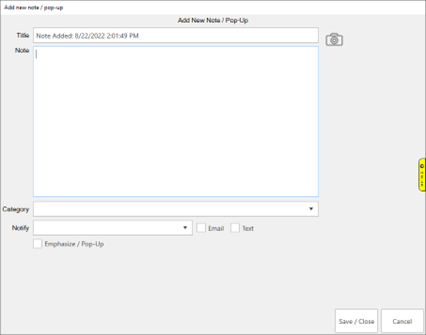
Fields and options include:
| Title |
Title for this note. This will default to the current date/time. |
| Note |
The contents of the note. |
| Category |
Optionally, choose a category for this note. See Customer Notes: Setup for details on setting these up. |
| Notify |
Optionally, select an associate that should be notified of this note. |
| Email / Text |
If notifying an associate, choose whether to email or text them. |
| Emphasize / Pop-Up |
Prioritize this as an important note. Emphasized notes will display on the right side of the notes window instead of the left. Additionally, they will pop-up in a new window when the customer is selected at POS.
- Pop-Up Dates: Set a date range to limit how long this note will pop-up at POS or leave blank to let it pop-up until the associate marks it 'Do not show'
- Account / Individual: Whether this note should pop-up for just the primary customer or also for their spouse/partner.
|
| Camera Icon |
Attach an image or any other file to this note. |
- Enter your note details and click the Save/Close button.