Postcards previously defined for ad hoc mailings can be imported.
To import existing presets:
- Select Customer > Postcards > Schedule. Once you clear security, the Scheduled Postcard Jobs window will appear. The first time you see it, it will be empty.
- Click Add to specify a postcard job. The Schedule Automatic Postcards window will appear.
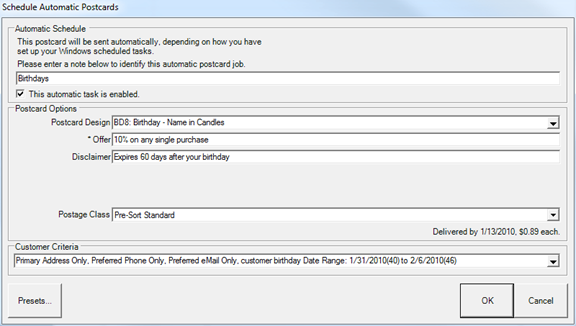
The Schedule Automatic Postcards window strongly resembles the Order Now functionality, with the addition of a new field to specify an identifying note or comment, and a checkbox by which you can enable or disable the automatic nature of the job. This option can be disabled if a job is not to be run for a period of time.
- Select Presets and from the context menu, select Load Settings.
- From the Load Settings window, select the Show Similar checkbox.
- Select the preset that you want to import and click OK.
- Enter the name for the mailing.