To order postcards to be mailed to customers:
- Click Customers > Print Marketing > Order Now. The Send Postcards To Customers window will appear.
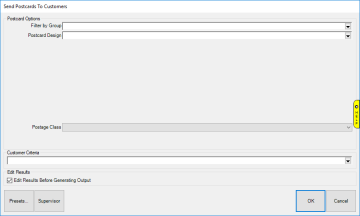
- Use the Postcard Design drop-down to select the design you want to send. There are many designs available; you can use the Filter by Group drop-down to narrow down the cards shown in the design drop-down.
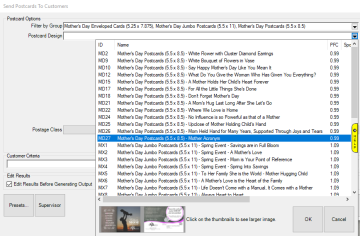
NOTE: A preview of the front & back of the selected postcard will show in the bottom left. Click on it to open a larger version in your web browser.
- Specify your Offer and Disclaimer. These will print on the card.
- Select your Postage Class. The estimated delivery date and cost each will display below the drop-down.
- Click the Customer Criteria drop-down. This will open the customer filter. Depending on the postcard chosen, some of the options on the Results tab may preset (e.g. choosing a postcard for female birthdays addressee will preset to 'Female Celebrant').
- Specify desired criteria and click OK.
- Check Edit Results Before Generating Output and click OK.
- A preview window will appear showing customers that matched your criteria. Check those customers you wish to send postcards to and click OK to submit your order.
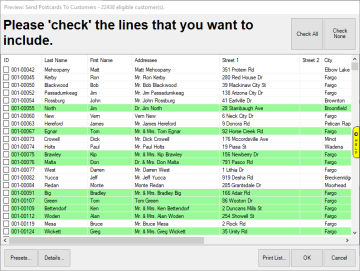
NOTE: A customer will be highlighted green if the system is guessing at the gender and/or couple name. The system only guesses if the information is missing on the customer record. This only occurs if gender and/or couple name options are chosen on the Results tab of the Customer Filter.
Tips when sending Postcards:
- When selecting customer criteria be sure to visit the Results tab to ensure the addressee (postcard recipient) matches the type of card you are sending.
- Use Presets to save postcard mailing setups that you may want to use again in the future.