Sales transactions can be searched from the following places:
- POS
- Customer Menu
- Customer Record / Display
And links to sales appear throughout the software including Reports, Dashboards, Opportunities, Associate Tasks, and more.
This article describes using the Customer menu to find and view sales transactions.
To find a sale from the Customer menu:
- Click Customer > Sales > Find. The Sale Criteria window will appear.
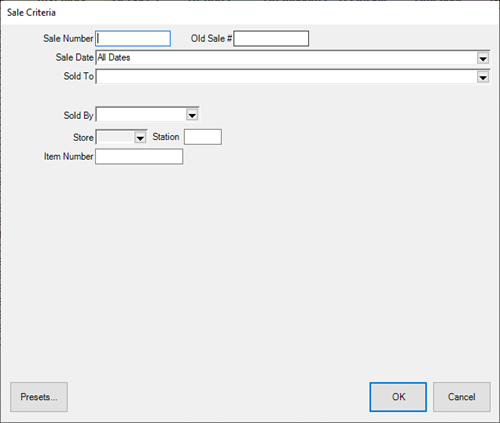
Fields and options include:
| Sale Number |
Search for a specific transaction # |
| Old Sale # |
Search for a specific old transaction # (conversion only) |
| Sale Date |
Find sales based on date |
| Sold To |
Opens the Customer Filter allowing you to search sales based on any of the criteria there |
| Sold By |
Find sales by the associate |
| Store |
Filter sales by the store they were made at (multi-store only) |
| Station |
Filter sales by the workstation # where it was processed |
| Item Number |
Search sales based on a sold item # |
-
Enter criteria and click OK to bring up a list of matching sales.
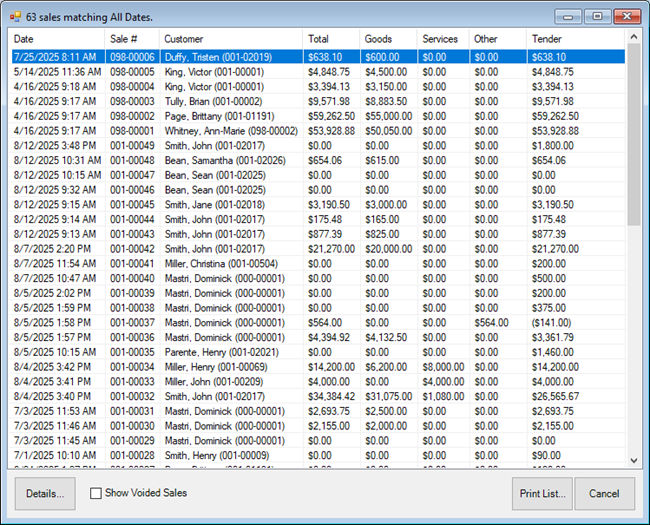
Options on this list include:
| Details |
Opens the receipt print preview that includes additional options as well as a Supervisor functions |
| Show Voided Sales |
Display sales that were voided |
| Print List... |
Print the list of sales |
| Cancel |
Close this window |
-
Double click the transaction or select it and click Details to open the receipt print preview.