For information on looking up and viewing sales transactions see Sales: Find.
Found at the bottom of the Receipt Print Preview, the Supervisor button contains functions that can be applied after a sale has been processed.
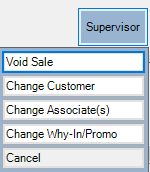
| Void Sale |
Voids the sale and updates the receipt to show each line as voided. This effectively reverses the sale. The software does not allow you to delete sales; you can either reverse the transaction manually (i.e., refund/adjust) or void it.
- Not recommended if you are integrated with QuickBooks. We cannot guarantee the journal entry will be correct. Best practice is to return or adjust rather than void.
- If the sale was part of a multipart transaction you will not be able to void it if there is subsequent activity. For example, you cannot void a repair intake without first voiding any subsequent payments or pick ups.
|
| Change Customer |
Opens the Customer Find Filter where you can enter criteria to change the customer on this sale |
| Change Associates |
Opens the ID the Associates window where you can change associate assignment |
| Change Why-In/Promo |
Opens the Promotions/Why-In window where you can select a different why-in |