The first time you use the Aging feature, which would be the first time you close a period or run statements after upgrading to any version of The Edge starting with v. 6.1, The Edge will accurately pull the amount due and will make the best attempt to determine whether the amounts are aged (e.g., 30, 60, 90 days past due.)
You must verify or adjust this aging one time per customer. You may wish to run the Customer Balances report before performing this task to prepare you for this reconciliation.
The Aging feature will show what a customer owes and make an attempt to determine whether it is late based on the current statement settings for statements in System Options and historical records in the database.
System Options may have changed over time, and because of this, the most recent record for a customer might be marked as an estimate and require adjustment so the correct current and past due amounts are accurate. This would also apply to a new user who adjusts statement balances as part of new user setup.
NOTE: Check your System Options before you begin this process.
The Edge will back up your database before the process begins. In addition, you may wish to check the records of customers for whom system options don't apply. This is managed in the Options tab of the customer record.
 This process should only happen one time. However, if you have been using the store charge (house account) feature heavily or for a long time, be aware that it can be quite lengthy, possibly hours. Be sure you have adequate time to run the process before you begin. You may wish to run it over night or at least during non-peak hours. If your workstation goes to sleep during the process, it will start again on its own when the system comes back up.
This process should only happen one time. However, if you have been using the store charge (house account) feature heavily or for a long time, be aware that it can be quite lengthy, possibly hours. Be sure you have adequate time to run the process before you begin. You may wish to run it over night or at least during non-peak hours. If your workstation goes to sleep during the process, it will start again on its own when the system comes back up.
Aging Statements
- From the Customer menu, select Statements > Print or Statements > Close. The Close Period window will appear.
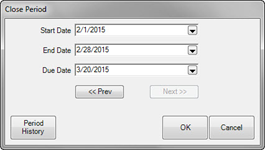
- Change the dates as needed and click OK. You will be prompted to confirm that you want to proceed with aging activities.
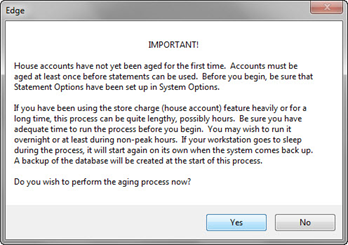
- If you choose No, you will be exited from the function. If you choose Yes, The Edge will close the current and all previous periods, begin processing statement data, and generate a Statement List. As mentioned above, this process may take considerable time, so be prepared.
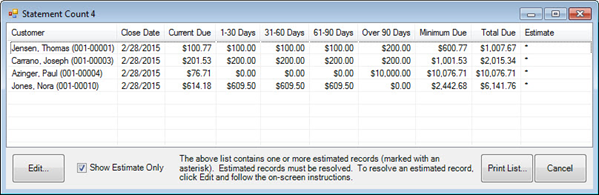
Shown is a list of customers who have a balance and for whom The Edge has estimated the aging for each balance. In this case, The Edge runs the Statement Find with filters set for first-time aging. In the future, when you use the Statement Find feature, you will be offered filtering options. For more information, see the section entitled Finding and Editing.
- Locate the record you wish to edit and open it. Note that for any customer, only the most recent statement will be editable.
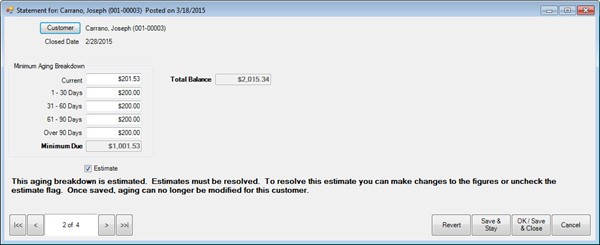
Fields and options to be edited in the Statement screen include:
|
Customer
|
The name of the customer whose record is being adjusted. Notice that if you select Customer, you will be taken to the customer record where you can work with the customer's settings or review activities.
|
|
Closed Date
|
The closing period end date of the record being adjusted.
|
|
Minimum Aging Breakdown
|
|
|
|
Current
|
The amount due on the account for current period.
|
|
|
1-30 Days
|
The amount up to 30 days past due.
|
|
|
31-60 Days
|
The amount 31 to 60 days past due.
|
|
|
61-90 Days
|
The amount 61 to 90 days past due.
|
|
|
Over 90 Days
|
The amount over 90 days past due.
|
|
|
Minimum Due
|
Based on System Options, the amount due, usually including all overdue balances plus the Current Due.
|
|
Total Balance
|
The total balance on the account.
|
|
Estimate
|
Whether the amounts shown are estimated by The Edge based on previous statements. If you alter the amounts above, this field will be cleared on the assumption that you have made all the desired adjustments.
|
- Make changes to the statement record and save. Amounts shown under the Aging Breakdown should add up to equal the Minimum Due. If you agree with the aging shown, uncheck the Estimate option.
NOTE: Once adjustments are made or the Estimate option is unchecked and you click Save, you CANNOT undo this action.
- Repeat for as many records as necessary.
- Note that if the account balance on the most recent statement is $0.00 or a negative value (in which a credit is owed the customer), no action is required at this time.
- After all adjustments are made, you can proceed with printing statements.
If you do not adjust/verify aging for all customers, any statements for them will have a disclaimer as described in System Options. In addition, you will be prompted to verify aging next time you work with statements.