The Edge makes it easy to generate billing statements for charge accounts.
To review and print previous customer statements:
- Navigate to the Customer Menu and select Statements > Print. The Customer Statements screen will appear.
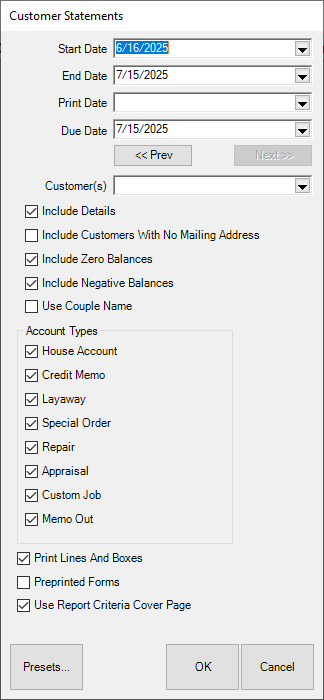
Fields and options in the Customer Statements screen include:
|
Start Date
|
Allows you to select the start date for activity to be included on the statement.
|
|
End Date
|
Allows you to select the end date for activity to be included on the statement.
|
|
Print Date
|
Allows you to specify a different print date from today.
|
|
Due Date
|
Allows you to narrow results by due date.
|
|
Prev
|
Automatically bumps dates back by one period.
|
|
Next
|
Automatically bumps dates forward by one period.
|
|
Customer(s)
|
Allows you to select the customer or customers for whom statements should be generated.
|
|
Include Details
|
Indicates that the statement should include item details. Note that there are no item details for a store charge or store credit.
|
|
Include Customers with no Mailing Address
|
Indicates that statements should be generated even for customers who have no mailing address, such as those to whom statements can be given in person.
|
|
Include Zero Balances
|
Allows you to select records with zero balances.
|
|
Include Negative Balances
|
Allows you to select records with negative balances.
|
| Use Couple Name |
Print the couple name instead of the primary customer. |
|
Account Types
|
Allows you to select from a number of different account types:
- House Account
- Store Credit
- Layaway
- Special Order
- Repair
- Appraisal
- Custom Job
- Memo Out
|
|
Print Lines and Boxes
|
Indicates whether the lines and boxes between fields should show.
|
|
Preprinted Forms
|
Indicates whether your statements print on preprinted paper forms.
|
- Select the desired criteria for the statements you want to generate.
- Click OK. If you have NOT closed the period, you will be prompted to do so.
- The first statement will appear on screen. Note that the total number of pages will appear in the Total Page No. field.
- Print the statements. We recommend printing to your Report Printer.
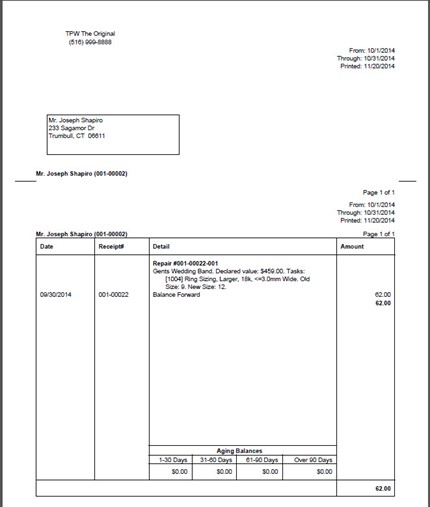
NOTE: House account statements should contain only amounts charged to the house account, but customers may want an accounting of other outstanding balances such as layaway, repair, custom jobs, etc. If such balances exist, The Edge will run statements with sections for both: a section containing house account activity and a section containing other types of account activity. Further, you can control what appears on the latter using the Account Types option described above.
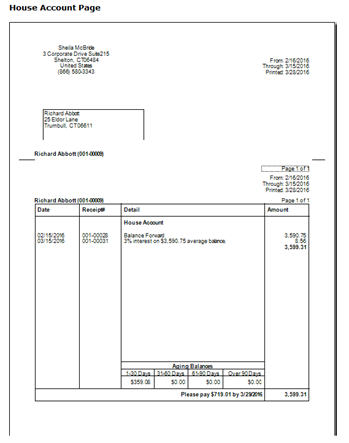
A line may appear that reads “x% interest on $x average balance.” This is the calculated finance charge based on the parameters that you set up in System Options. Note that the “average balance” is calculated as the balance per day added together then divided by the number of days in the billing cycle.
You will also notice the legend “Please pay $x by xx/xx/xx” at the bottom of the receipt. This is the minimum payment calculated according to the parameters that you specified in System Options. The date is the payment due date and can be different from the close date.
NOTE: Statements will indicate transactions made on a house account, but not detailed information about transactions. Instead, the store charge account will show payments and purchases made and the current total balance due.
NOTE: Repair and custom jobs that are marked “Estimate Only” and have not been approved will not show on customer statements.