If you have chosen not to adjust or verify estimates as described above, and wish to do so without running Statements > Close, do the following:
- From the Customer menu, select Statements > Aging > Find. The Statement Find filter will appear.
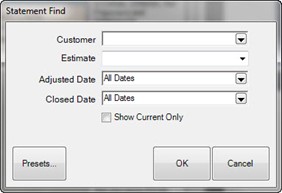
Fields and options in the Statement Find filter include:
|
Customer
|
Allows you use the Customer Find feature and returns matching records.
|
|
Estimate
|
Allows you to filter results based on whether the statement reflects an estimated balance.
|
|
Adjusted Date
|
Allows you to filter by a specific adjusted date. This is the date that the account has been determined to be adjusted from initial estimation by The Edge. For more information about adjustments, see the section entitled Using Statements the First Time Using Versions 6.1 and Higher.
|
|
Closed Date
|
Allows you to filter by a specific closed date.
|
|
Show Current Only
|
Only the most recent period is editable; this indicates whether to return only current closing periods.
|
- Locate the records using the Statement Find filter. Depending on the number of records you have, this could take some time. The Statement list will appear.
- Locate the record you wish to edit and open it. Note that for any customer, only the most recent statement will be editable.
- Make changes to the statement record and save. Amounts shown under Aging Breakdown should add up to equal the Minimum Due. If you agree with the aging shown, uncheck the Estimate option.
NOTE: Once adjustments are made or the Estimate option is unchecked and you click Save, you CANNOT undo this action.
- Repeat for as many records as necessary.
NOTE: You can only adjust an estimate and confirm the aging once for each record.