You may want to review notifications about wish list activities. This feature allows you to find the notifications concerning wish list items.
For notifications about services, see the section entitled Service Job Notifications.
To work with Wish List Notifications:
- Select Customer > Wish Lists > Notifications > Find. The Find Wish List Notifications filter will appear.
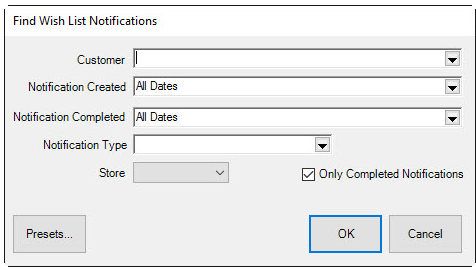
Fields and options in the Find Wish List Notifications filter include:
|
Customer
|
Returns records of notifications sent to specified customers.
|
|
Notification Created
|
Returns notifications containing the specified creation date.
|
|
Notification Completed
|
Returns notifications containing the specified sent date.
|
|
Notification Type
|
Returns notifications with the specified type: text message or phone call.
|
|
Store
|
Returns notifications with the matching originating store.
|
|
Only Completed Notifications
|
Returns records containing only completed notifications.
|
- Make filter selections as desired.
- Select OK. A list of matching notifications will appear.
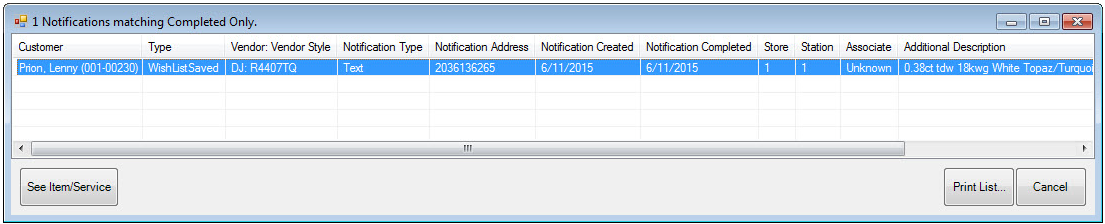
- To work with a record, select See Item/Service. The Wish List item record will appear.
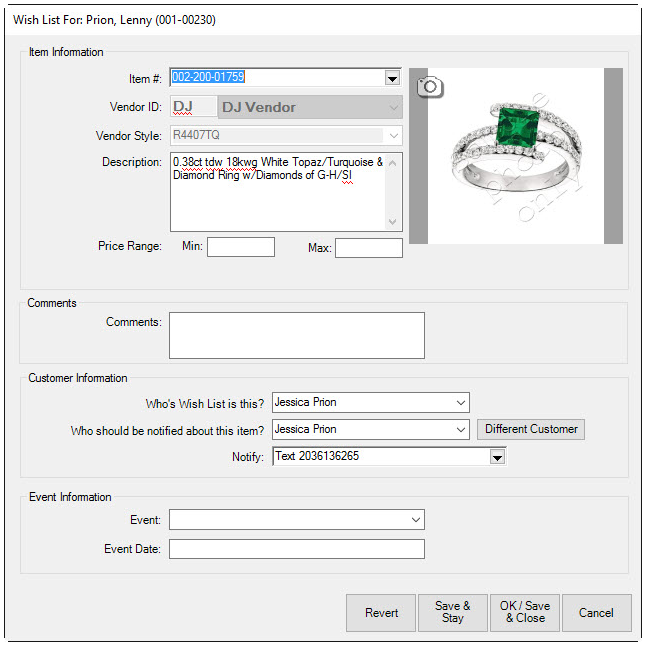
- Make changes to the record as desired.
- Select OK/Save and Close. You will be prompted to send a notification that the wish list was updated.
- Select Yes or No. If yes, The Edge will send the notification.