Follow the steps below to pair your Hyperion 1472g scanner to the scanner base or tablet/PC:
Pairing the Device - Scanner Base
Follow the steps below to pair your scanner to the included scanner base:
- Plug the scanner into a working USB port.
- Scan the barcode located on the bottom of the base.
- Scan the programming codes, in order, found in the article labeled Programming the Hyperion 1472g Barcode Scanner.
Pairing the Device Wirelessly - Tablet/PC
If you plan on using your device wirelessly on a tablet or PC workstation, you must follow the steps below to first unlink the scanner from the base, then pair the scanner to your device of choice:
- First you must Unlink from base:
a. Scan barcode:
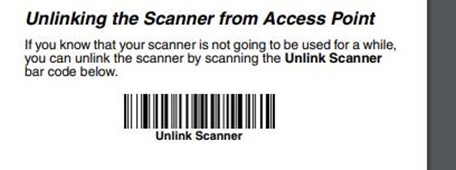
If needed, a higher resolution image of this barcode can be found on Page 7 of the Honeywell Quick Start Guide.
- Then set the scanner for Pairing Mode:
a. Scan barcode:
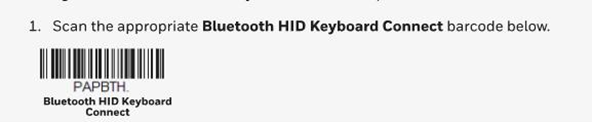
If needed, a higher resolution image of this barcode can be found on Page 80 of the Voyager XP User Guide.
- Select the Hyperion 1472g scanner on your tablet or PC.
- Your scanner will make a short beep sound letting you know it has connected successfully.
- Scan the programming codes, in order, found in the article labeled Programming the Hyperion 1472g Barcode Scanner.
Unlinking and Re-Pairing Device to Base
If at any point you decide you would prefer having your scanner paired to the base instead of wirelessly, you must unlink from the current device and then re-pair to the scanner base.
To do so:
- First you must Unlink from currently paired device:
a. Scan barcode:
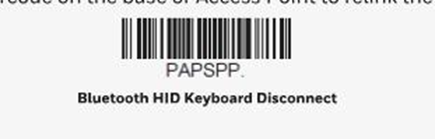
If needed, a higher resolution image of this barcode can be found on Page 82 of the Voyager XP User Guide.
- Then re-pair the scanner to the base by scanning the barcode located on the bottom of the base.
- Scan the programming codes, in order, found in the article labeled Programming the Hyperion 1472g Barcode Scanner.
Re-Pair Scanner to Same Device
If you need to re-pair your scanner to the same PC it was wirelessly connected to already via Bluetooth:
- Remove it from the device list on the PC itself.
- Reselect the Hyperion 1472g scanner and follow the pairing steps outlined in the sections above to re-pair your scanner to the device.