This computer will be designated as a workstation and will connect to the database shared on the Server over the network. All other workstations will also access the database housed on your Server over the network.
- Click Start > Abbott Jewelry Systems > Configure The Edge. The Edge Configuration window will open.
- Find the section labeled Database Settings. This is where you will specify the location of the database.

There are two sets of database settings: Production and Test.
• Production is for the live database.
• Test is useful for training. When Test mode is used, a large watermark will appear on the screen to alert the user this is not the live database.
- Click on the Production Settings line, then click the browse button (three dots).

- Click the drop-down next to Database, browse across the network to the shared folder on the Server, and select the database.
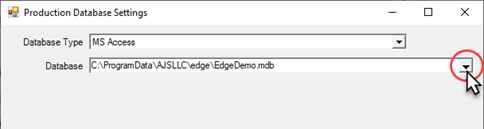
- Click the drop-down next to Photo Path, browse across the network to the shared folder on the Server, and select the Photos folder.
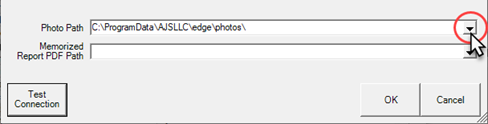
- Optionally, if you are setting up a test environment for training/testing, repeat steps 3, 4, and 5 for Test Settings.
- Find the section labeled Station ID.

- Each computer, including the server, must have a unique Station Number. If you do not intend to use The Edge on the Server, you can re-use its station number on another workstation.
NOTE: You will not be able to open The Edge on the Server while the other workstation is in use, and vice-versa, when sharing Station ID numbers.
- Store Number will default to 1. Do not change this. If you are a multi-store setup, change this to your store number.
 If you are a multi-store, contact Edge Support to schedule an appointment for setup.
If you are a multi-store, contact Edge Support to schedule an appointment for setup.
- Change the Station number to the next number sequentially. For example, if this is the 4th station being setup, change this number from 1 to Station 4.
- If you have specified both Production and Test settings, use the drop-down next to Mode to choose which database to use when you start The Edge. You can choose Production, Test, or Ask_When_Starting if you want to choose between the two each time you launch the application.

- Click OK to save your changes.