If this item has been in inventory you do not want to create another Bulk Master. Instead, you want to add quantity to the existing record. There are two ways to do this: Adding from the Quantities tab and adding from Invoice.
For more information on the alternative method of adding from Invoice, please click here.
To add quantity from the Quantities tab:
- Click Inventory > Items > Find. Enter criteria to find the item, select it in the list, and Edit it.
- Click on the Quantities tab and click on the Add button in the top right.
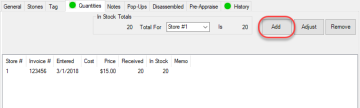
- The Allocate window will appear. Cost, Description, and Price Each will prefill based on what was entered last shipment.
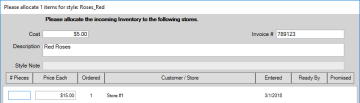
- Enter your Invoice # and # Pieces. If necessary, update the cost, description, or price. Each quantity received (shipment) can have different cost and price. Updating the price or description here will also automatically update it on the item's General tab. Click OK to add the new quantity.
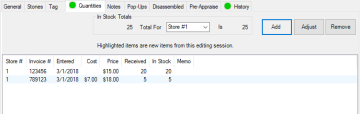
- Click OK/ Save & Close on the item record. It will now display a list showing the item and invoice # you just entered.
 The system will automatically take you to this screen if you try to add this as a new item and it finds a bulk master with a matching vendor and style. The Copy From window will appear with the bulk master highlighted in blue; double click on it.
The system will automatically take you to this screen if you try to add this as a new item and it finds a bulk master with a matching vendor and style. The Copy From window will appear with the bulk master highlighted in blue; double click on it.