The Edit Bulk Quantities option is used only to correct entry errors. In the case of a return to vendor (RTV), scrapped item, or missing item, it is best to use options in the Supervisor Menu. Otherwise, use of this option could result in bookkeeping errors.
To make changes to bulk quantities after they have been committed to inventory, i.e., to correct an error:
- Select Inventory > Items > Find.
- Enter the vendor ID and vendor style number.
- Select the Type & Status tab.
- Choose the appropriate bulk Pricing Method (or all bulk pricing methods).
- Select OK.
- Select and edit the bulk item record.
- Select the Quantities tab.
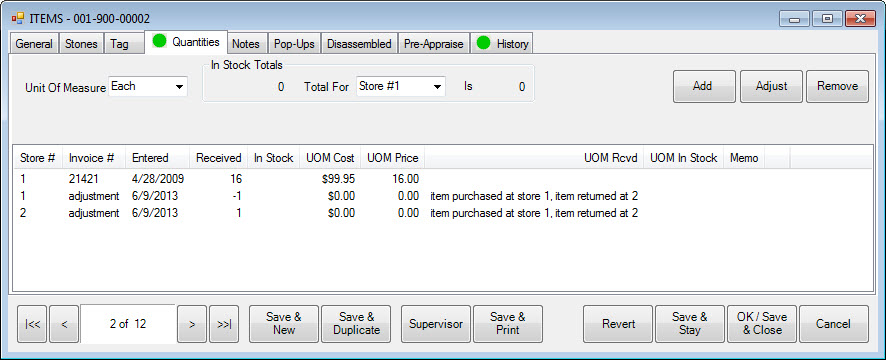
This window shows all quantities received for this bulk item. Fields and options in the Quantities tab include:
|
Unit of Measure
|
Specify how measure being stored (UOM, IUOM only).
|
|
Add
|
Use this button to create a new quantity row.
|
|
Adjust
|
Select an existing quantity row and use this button to edit its details. You can also double-click on the line item to edit.
|
|
Remove
|
Select an existing quantity row and use this button to delete it.
|
- Select the row to edit and select adjust or double-click it. The Item Quantities window will appear.
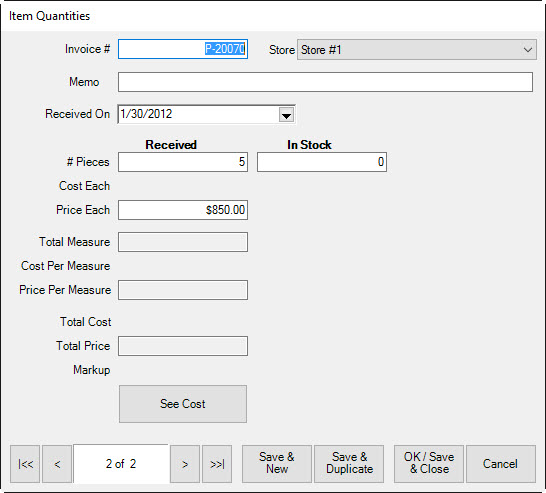
Fields and options in the Item Quantities window include:
|
Invoice
|
The invoice number of the shipment being altered.
|
|
Store #
|
The store number in which the quantity resides.
|
|
Memo
|
Notes concerning the reason for the edit.
|
|
Received On
|
The date the items were received.
|
|
# Pieces Received
|
The number of pieces received on the specified invoice.
|
|
# Pieces In Stock
|
The number of pieces from that order that are still in stock.
|
|
Cost Each
|
The cost of each piece.
|
|
Price Each
|
The price of each piece.
|
|
Total Measure Received
|
The amount, for bulk sold in UOM, received.
|
|
Total Measure In Stock
|
The amount, for bulk sold in UOM, in stock after the order came.
|
|
Cost Per Measure
|
The cost, for bulk sold in units of measure, for each unit of measure.
|
|
Price Per Measure
|
The price, for bulk sold in units of measure, for each unit of measure.
|
|
Total Cost
|
The total cost for the amount entered from this invoice.
|
|
Total Price
|
The total price for the amount entered from this invoice.
|
|
Markup
|
The percentage markup.
|
|
See Cost
|
Returns the cost history of the items.
|
- Edit the fields as needed and select OK/Save & Close.
Things to Note Editing Bulk Quantities
- An individual item number is assigned to each bulk item as it is sold. For example, at point of sale (POS), if you sell item 900-00001. The receipt will show 900-1000001, which serializes this item, specific to this customer, so the item can be returned appropriately. On return, the individual item is deleted and the original bulk SKU is increased by the quantity of the return.
- When conducting a physical inventory of bulk items, the physical quantity counted is automatically adjusted against the previous in-stock count.
- Use Inventory > Items > Levels to manage bulk inventory by vendor.