To change the content or dates of a collection:
- From the Inventory menu, select Items > Collections > Find. The Find Collections filter will appear. As always, the Presets feature allows you to save search parameters for future use. See the section entitled Presets for more information.
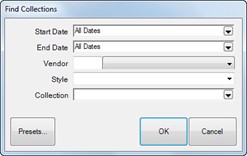
Fields and options in the Find Collections filter include:
|
Start Date
|
Returns collections with a matching start date range.
|
|
End Date
|
Returns collections with a matching end date range.
|
|
Vendor
|
Returns collections that contain items from this vendor.
|
|
Style
|
Returns collections that contain this style number.
|
|
Collection
|
Returns collections with matching name or sub name.
|
- Select parameters as desired.
- Select OK. A list of matching collection records will appear. From there you can edit a collection or add another collection.
To edit or add items to a collection:
- From the results provided by the Collection Find function, select a collection record and double click it or select Edit. The Collection screen will open; it will contain the same fields as described in the section entitled Creating Collections.
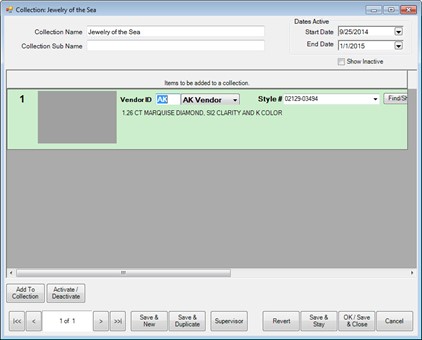
- Make changes as required.
- Select OK/Save & Close.