After your GIA account has been set up, the next step is setting up integration.
If you have not yet set up your GIA account, please see the previous article named Getting Started: GIA Account.
To set up the integration:
- Navigate to the GIA website: http://gia.edu.
- Login using the My GIA link in the top right.
- Click on the Home link in the top left. This will take you to the GIA Client Portal.

- On the right, find the Useful Links section and click the Apply for Report Results API Access link.

- The application consists of 4 questions:
I. What use case(s) and purposes are you interested in?
Downloading GIA grading results in the GIA Content into software…
II. What is your website URL:
[Enter your website address here, for example www.BobsJewelry.com]
III. Enter any additional website URLs that will display GIA Content:
[If you have multiple sites, enter them here]
IV. Will you be providing your API credentials to a third party in order to access report data?
Yes. Then, in the section below where it asks you to describe what you are building type in: "The Edge encrypts the data and adds it to our software so that we can download the GIA data to our system."
- Complete the steps to apply. Once GIA grants API access, continue to the next step.
- On the left, find the Manage Account section and click the Report Results API Management link.
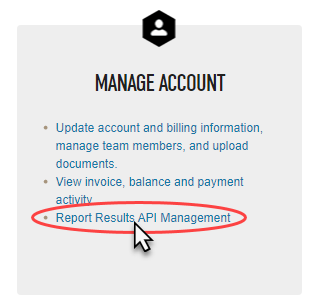
- Under the My Plans section, click the + Add Plan link.

- In the Add: Plan window enter Edge as the Nickname and, optionally, enter a number into the Set Notification Limit field. When this number of lookups is reached you will be emailed. Click the Save button when done.
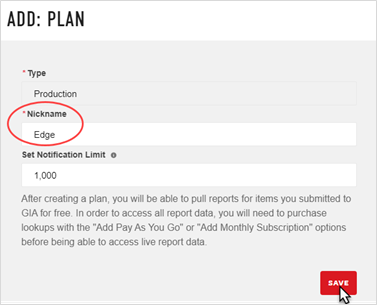
- The window will indicate it is Generating a Plan. A confirmation message will display that Your new plan has been created. Click the Close button to proceed.
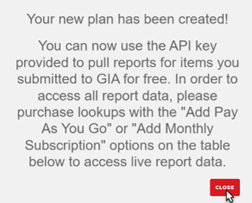
- Your plan will now show up at the bottom. Click either the Add Pay As You Go Lookups or Add Monthly Recurring link depending on how you want to pay for lookups. You can always change this later.

- Finally, you must email us your API key so that we can add it to your Edge license. Copy/paste this Key Value and email it to Service@ajsllc.com with the subject GIA Sign Up. Be sure to indicate your store and address in the email.

- You will receive a confirmation email back when your license is ready. Once received, in Edge click Help > Check for License Updates, then install the new license.
- Finally, restart the Edge. The integration is now complete and can be used.