All images in The Edge, including item images and customer photos, have a context menu of available actions. This includes places where there is only an image placeholder.
NOTE: More than one image can be associated with the record.
Item Image:

Image Placeholder:
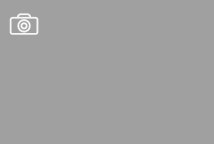
The camera icon ( ) returns the photo menu to capture an image of the item. As mentioned, more than one image can be associated with the record. Depending on the record type, options can include:
) returns the photo menu to capture an image of the item. As mentioned, more than one image can be associated with the record. Depending on the record type, options can include:
|
Acquire
|
Obtain a photograph using your twain device.
|
|
Retake Image
|
Allows you replaces the image currently displayed. It is only available when an image already exists.
|
|
Copy File
|
Allows you to browse for a photo file and copy it into The Edge photo folder. It also associates the file with the record.
|
|
Use File
|
Associate an existing file with this record. It can be an image, but it can also be anything you want to associate with a customer or item record: for example, a pdf of an invoice or an appraisal document, or even a fax. Use the Windows file window and change the file type filter to All Files to see all your options.
If the target is outside the photo folder, you will be prompted to copy the file to the photo folder. If you opt not to copy the image, it will not be shown.
|
|
View Image
|
Opens the image in the Windows photo gallery.
|
|
Edit Image
|
Opens the image editor as described in the section below entitled Image Editor.
|
|
Print Image
|
Prints the image to your report printer.
|
|
Image Properties
|
Opens the Windows File Properties window.
|
|
Copy Image to Clipboard
|
Puts the image in the clipboard to paste elsewhere.
|
|
Copy File Name to Clipboard
|
Puts the file name in the clipboard to paste elsewhere.
|
|
Make Default Image
|
Makes this the default image.
|
|
Remove Image
|
Removes this image from this record.
|
|
Remove All Images
|
Removes all images from this record.
|
|
Select Source
|
Choose the twain device or camera to obtain a photo.
|
|
Cancel
|
Cancel the photo menu.
|