Initiating Physical Inventory
If the System Option is set to force a Physical Inventory on a Blind Count with too many failed attempts, and an override by management is not entered, a Physical Inventory is automatically created.
NOTE: Cancel MUST be clicked in place of a manager override for the Physical Inventory to be created.
Performing Physical Inventory
Performing the Physical Inventory created with too many failed attempts on a Blind Count is the next step in finishing the count. It generates as a Case Count and should be performed as such.
To find created Physical Inventory:
- Click Inventory > Physical Inv. > Continue Inv. - The list of created physical inventories will open in a new window.
NOTE: Only associates with permission to perform a Physical Inventory will be allowed to continue without manager intervention.
- Select the failed Blind Count of choice.
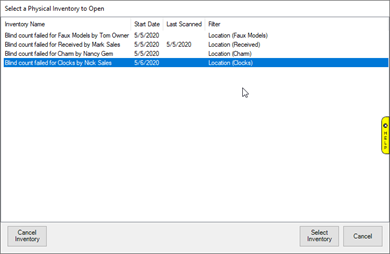
- Click Select Count to continue to the next screen to perform the Physical Inventory.
- A count may be cancelled with management override by selecting Cancel Inventory.
- The Physical Inventory screen will open allowing you to perform the Case Count.
Alternatively, Blind Counts may also be found by going to Inventory > Physical Inv. > Finish Inv. – and following the same steps as above.