Permissions
The following associate permissions pertain to Blind Counts. Note that no special permission is required to perform a blind count that is assigned to you.
|
Assign Blind Counts to Others
|
Allows associate to assign blind counts to other associates. Considered a manager level permission.
|
|
Can override if blind count attempts are over the set maximum number of attempts
|
Manager override that allows you to enter blind counts after the maximum number of retries has been exceeded.
|
|
Reconcile Inventory that does not have discrepancies
|
Allows associate to finish an inventory that did not have any discrepancies.
|
|
Reconcile Inventory that has discrepancies
|
Allows associate to finish an inventory that did have discrepancies. Considered a manager level permission.
|
System Options
|
Force Physical Inventory on Blind Counts Fail
|
Whether a physical inventory should be automatically created when a blind count fails.
|
|
Maximum number of attempts for blind counts
|
Number of attempts allowed before the blind count fails.
|
Associate Options
Notifications for managers and associates upon failed Blind Counts can be enabled on the Associate record. This feature allows for owners of multi-store locations to receive notifications of failed Blind Counts for any or ALL locations as needed.
To setup Notifications:
- Navigate to Administrative > Associates > Associate List – select the Associate to receive notifications.
- Click the Receive Blind Count Notifications drop-down menu.
- Check the corresponding box or boxes for each store to receive notifications from.
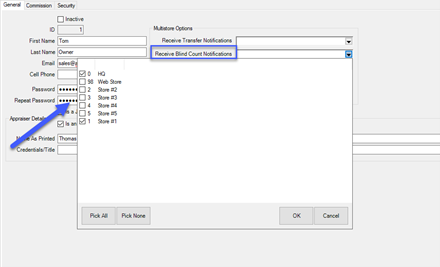
NOTE: Single Store environments are required to check the box for their one location listed to activate the notifications for this associate.