The Edge is preloaded with a list of default metal types.
To add, view, or edit additional metals:
- Click Administrative > Lists. This will display the List of Lists window.
- Check Show System Lists at the bottom.
- Select SpotMetals from the list and Edit it. A list of current spot metals will appear.
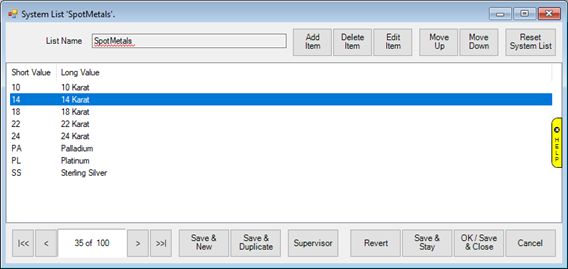
- From here, you can use Delete Item to delete an unwanted metal, Edit Item to edit an existing one, or Add Item to create a new one.
NOTE: When adding, you will need to specify both a short value (abbreviation) and long value (spelled out).
Each metal needs to be mapped to a Metal Type and assigned a Metal Value.
For example, 10k karat gold has a purity of approximately 41 percent gold. The Edge will load default values for you.
To add or change mapping:
- Click Administrative > Metals Setup. The Metal Mapping Setup window will appear.
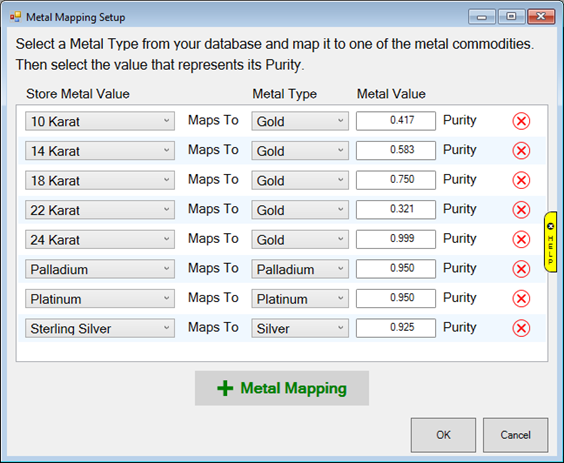
|
Store Metal Value
|
The name of the metal in your store as defined in the SpotMetals list.
|
|
Metal Type
|
The type of metal to map to; these are hardcoded and cannot be changed. Options include Gold, Silver, Platinum, and Palladium.
|
|
Metal Value
|
The purity value of the metal.
|
- Each Store Metal must be mapped to a Metal Type and assigned a purity. You can edit existing mappings, add new with the + Metal Mapping button, or remove mappings with the Red X button.