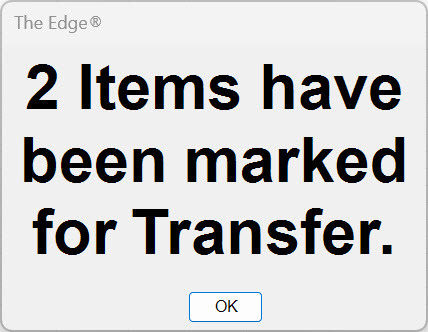A new option called Force Transfer has been added to the Supervisor menu located on both Item Records and Item Lists providing multi-stores with a manual method for marking an Item Record to be transferred to another store. This can be useful in helping stores resolve issues where there is a transfer conflict and item data either did not successfully transfer, or is not matching up between stores.
To use Force Transfer:
- Navigate to Items > Find and enter criteria to locate the item to be transferred.
- Click Supervisor > Force Transfer at the bottom of the Item Record.
This option also gives you the ability to transfer many items at once if you wish.
To use Force Transfer to transfer multiple items:
- Again you will navigate to Items > Find and enter criteria to generate your a list of items to be transferred.
- Right-click anywhere on the generated list and click Show Checkboxes.
- Check the box of each item you want included in the transfer.
- Click Supervisor > Force Transfer.
- You will see a pop-up that the transfer has been successful.