The abbreviated Find Customer window uses the same filtering logic as the full Find Customers filter, which are described in the section entitled Querying Data, except there are fewer fields with which to work. The Find Customer from point of sale will use your presets from the larger Find Customer.
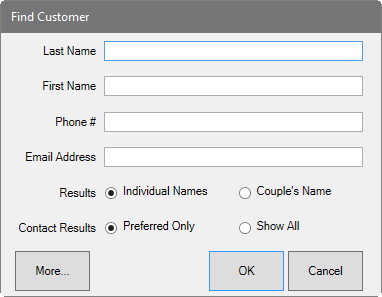
- Results lets you tell The Edge to look for only individual names or couples’ names. The type of result record, individual or couple, will dictate to whom the transaction is assigned. If you select Couple’s Names, the transaction will be assigned to the couple using the primary ID. If you want a specific individual, use Individual Names. The default selection is selected in System Options.
- Contact Results indicates whether to show only preferred contact methods or all.
NOTE: Remember that from POS, you can use the Notes/Edit button to see the customer record. You can use the Switch to Spouse feature from there as well.
From the abbreviated Find Customer window, if you wish to access the full Find Customers filter, select More. Also, there is a System Option to set the default customer find at POS to be the full customer find filter.
When using this filter, The Edge will strip extra characters from the phone number. This means that dashes or periods typed differently here will not result in a mis-match.