To start a new Point-of-Sale (POS) transaction:
- Select the POS tab from the Main Navigation Bar. The Point of Sale window will appear.
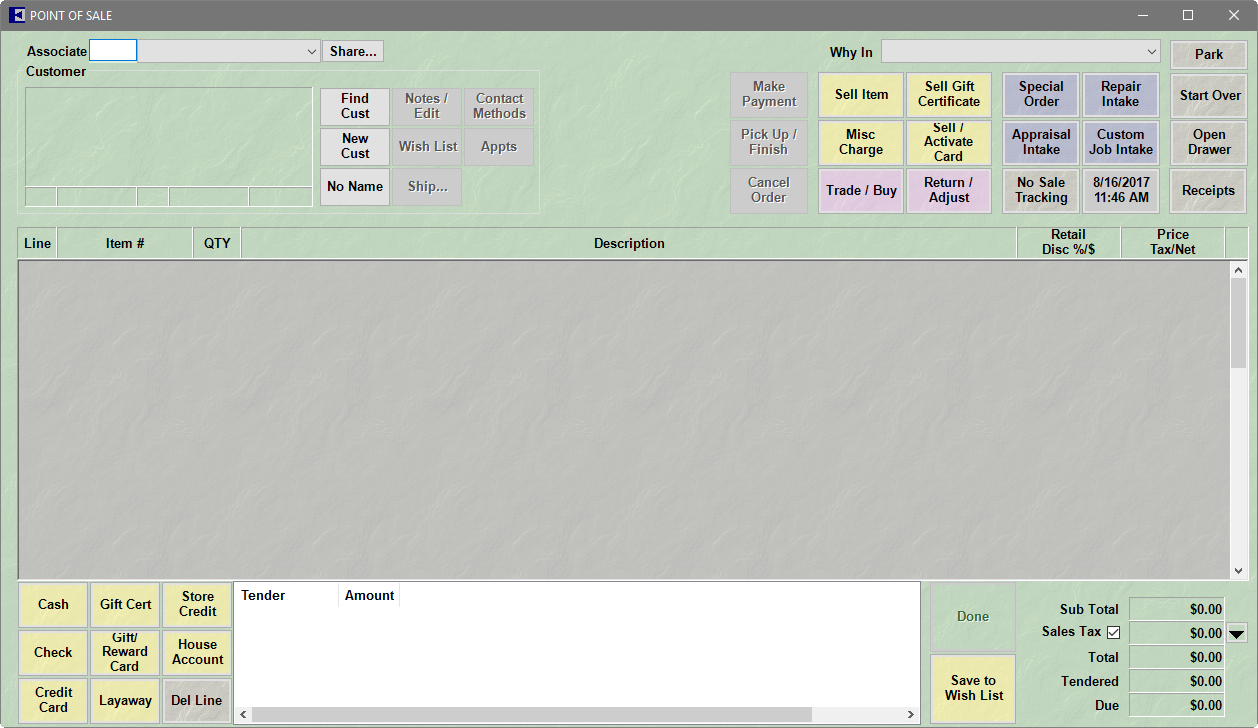
- Enter the Associate number or use the Associate drop-down list to select the user by name.
NOTE: There is an option labeled Share that allows you to credit more than one associate on a given transaction.
a. To enter multiple associates, select Share. The ID The Associate(s) window will appear.

b. Enter the ID of each associate along with the percent of the sale to be credited. The Even button automatically assigns an even split among the listed individuals.
c. Select OK.
 For reporting purposes, the Associate listed first in the ID the Associate window will be considered primary. On layaway, repair, and special order transactions, commission is credited to the Associate who originally processed the intake regardless of who processes subsequent payments and pickups.
For reporting purposes, the Associate listed first in the ID the Associate window will be considered primary. On layaway, repair, and special order transactions, commission is credited to the Associate who originally processed the intake regardless of who processes subsequent payments and pickups.
- The Why In field offers an opportunity to track sources of store traffic. This information is key to marketing strategy. Select from the Why In drop-down list options, which is populated with a list of promotions, or enter a new response. System Options may be set to require a reply before the transaction can take place or allow text entry.
NOTE: If this is the customer's first interaction with the store, the results will be saved in the Acquisition field of the customer record, which can later be reported out as a history of first-time transactions.
- Use Find Cust or New Cust to associate a customer with the transaction. See the section entitled Finding a Customer at Point of Sale or the section entitled Adding a Customer at Point-of-Sale.
- Proceed to the section entitled Sell Item at Point-of-Sale to continue the transaction.