To sell a gift certificate:
- Open POS.
- Click the Sell Gift Certificate button. The Sell Gift Certificate window will appear.
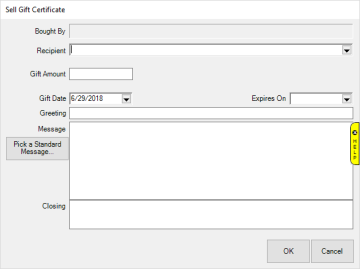
- The Bought By field will automatically populate when you select a customer at POS.
- Recipient is required. If they are not in your database you can add them now. Only First and Last name are required.
- Fill out other fields on certificate as desired. The Pick a Standard Message button allows you to create, save, and re-use standard messages.
- Click OK. The Gift Cert sale line will appear.

- Complete the sale. The gift certificate will print alongside the receipt.
NOTES:
- There are Gift Certificate Options under System Options that control how the certificate prints.
- By default certificates are set not to expire, however expiration dates can be set per certificate or you can change the default System Option to expire certificates after a set number of days. Be sure to consult local laws as some jurisdictions have restrictions on expiring gift certificates.