There are two ways to activate rewards and referral cards:
Through POS and through the Rewards menu.
 Only one original value will be used for the card. Initial Amount are now locked on records. If for some reason they need to be unlocked and changed, which we strongly advise against, the Supervisor menu has a lock and unlock function for the original amounts.
Only one original value will be used for the card. Initial Amount are now locked on records. If for some reason they need to be unlocked and changed, which we strongly advise against, the Supervisor menu has a lock and unlock function for the original amounts.
Activating from the Rewards Activation Screen
- From the Customer menu, select Rewards > Activate. The Edit Rewards Card screen will appear with the General tab open.
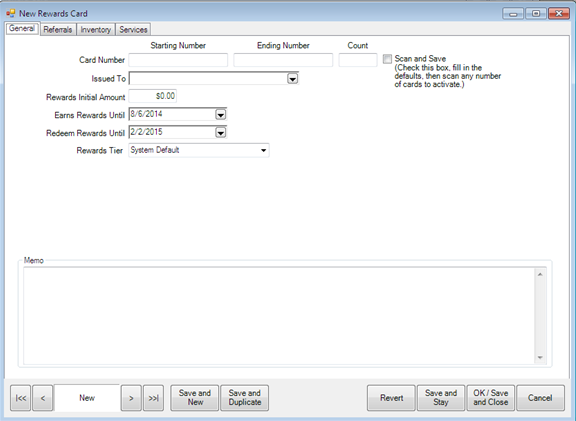
- With a few exceptions, the fields and options are the same as the Edit Rewards Default Settings. The default settings will populate the screen. Enter or accept values as desired. If you type in an amount that exceeds the maximum specified in your System Options, then a pop-up window will appear requiring an override to continue.
- Enter a card number in the Starting Number field. Alternatively, if you are activating a number of cards with sequential numbering and the same settings, you may enter the Starting Number and the Ending Number. If you intend to scan the numbers in, select the Scan and Save option and begin scanning numbers. These need not be sequential.
Note: You do not have to fill in the issued to or referred by customer fields. These can be blank.
Note: If you want to set up multiple cards and then activate them at POS with these settings. If you do fill out the issued to customer field and the referred by customer field the card will default to a rewards card and will not pay out on the referred by because it will not be a new customer at this point.
Activating a New Card for a Specific Customer
- Select Customers > Rewards > Find - Select a Rewards Card.