There are two ways to activate rewards and referral cards:
Through POS and through the Rewards menu.
 Only one original value will be used for the card. Initial Amount are now locked on records. If for some reason they need to be unlocked and changed, which we strongly advise against, the Supervisor menu has a lock and unlock function for the original amounts.
Only one original value will be used for the card. Initial Amount are now locked on records. If for some reason they need to be unlocked and changed, which we strongly advise against, the Supervisor menu has a lock and unlock function for the original amounts.
Activate Card Button
- From the POS screen, select the Sell/Activate Card option. The Sell/Activate a Card screen will appear.
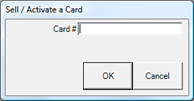
- Scan the card or type in the card number.
- If prefixes that specify card type are set in System Options, you can proceed with entering the value. If not, you will be prompted to select the card type (if necessary), and select OK, then a line will be added to the sale.

- The initial amount/bonus amount will be taken from your default setup and added to the resulting sale line. Otherwise, enter the card value.
Considerations when Activating Cards
- If the card is already active, an error message will appear.
- If the customer to whom you are trying to assign the card already has a rewards card, you will be prompted to consolidate the rewards to this new card; the old card will become inactive.
- If you are assigning a new card, you cannot ring out any merchandise or services on the same transaction.