The Make Payment button allows you to take payment towards ongoing transactions including layaways, special orders, repairs, appraisals, custom jobs, and store charge accounts. Payments can only be processed against transactions with a balance due and, as such, the button will only be available when there is an applicable transaction.
To make a payment:
- Open POS.
- Select the customer and click the Make Payment button. The Make a Payment window will appear.
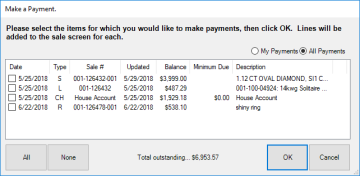
|
My / All Payments
|
Toggle between showing open balances for just this customer or for this customer and their spouse/partner
|
|
Date
|
Date transaction originated
|
|
Type
|
|
A
|
Appraisal
|
C
|
Custom
|
|
CH
|
Store Charge
|
L
|
Layaway
|
|
R
|
Repair
|
S
|
Special Order
|
|
|
Sale #
|
References original transaction sales number
|
|
Updated
|
Date balance last changed
|
|
Balance
|
Balance due
|
|
Minimum Due
|
For house accounts, minimum due for current statement period
|
|
Description
|
Description of transaction
|
- Check one or more transactions and click OK. A sale line will appear for each payment selected.

- Use the Payment field to specify how much is being paid towards each open balance.
- Use one or more payment methods to account for the money due, then click Done to complete the sale.
For more information on adjusting balances see Customer Record Balances Tab.