Below you will find a collection of the most commonly encountered QuickBooks related error messages, with the solution to bypass them.
ERROR: This application has not accessed this QuickBooks company data file before. The QuickBooks administrator must grant an application permission to access a QuickBooks company data file for the first time.
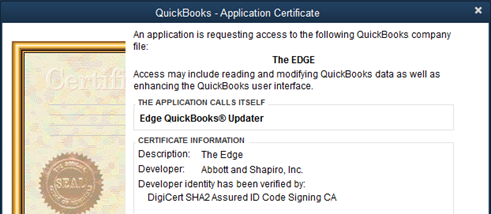
Cause: The Edge does not have permission to access QuickBooks. This may happen after updating The Edge. You will probably be prompted to give permission.
Solution: Follow prompts to give the highest permission available. See the section in The Edge User Guide entitled QuickBooks Setup.
ERROR: “incMisc(accountName) is not set up”
Cause: There is a new Miscellaneous Sale Line setup that is being used at POS. This Miscellaneous Line is not associated with a QuickBooks account.
Solution: Select Administrative > QB > Setup QB Integration > MISC. Then select and map the unmapped Misc. Line to an account in QuickBooks. See the section entitled QuickBooks Misc Items Tab for complete details.
ERROR: QBXML … There is an invalid reference to QuickBooks PaymentMethod “XYZ” in the ReceivePayment.
Cause: There is a payment method in The Edge that is not setup in QuickBooks. This may result in duplicate deposits.
Solution: Add a Payment Method in QuickBooks with the exact QuickBooks name as the payment method in The Edge. See the section entitled Mapping Payment Methods to QuickBooks for complete details.
Additionally, to remove duplicate deposits:
- Then, in QuickBooks, go to Banking > Make Deposits and deposit what you know to be real and factual.
- This puts a checkmark on all the entries in undeposited funds leaving the duplicates as unchecked.
- Go the chart of accounts and double click undeposited funds.
- Scroll to the bottom (for the most recent)
- Highlight the first UNCHECKED entry and press CTRL+D
- Repeat for all remaining duplicates.
ERROR: GL Account ‘xyZ123” is not set up.
Cause: A feature in The Edge is not mapped to a GL account (often because integration is incomplete).
Solution: Check the screen at Admin > QB > Setup QB Integration and ensure every feature is mapped to a QuickBooks account. See the section entitled Mapping The Edge with QuickBooks Accounts for complete details.
ERROR: QBXML Status: Code = 3171, Severity = Error, Message = An attempt was made to modify a General Journal transaction with a date that is on or before the closing date of the company.
Solution: You will have to remove the closing date in order to post. To remove it:
- From QuickBooks, select Edit then Preferences.
- Select the Accounting tab then select Company Preferences.
- Clear the closing date at the bottom.
- Once the information has posted you can set the date again.
- Check for duplicate deposits as described above.
ERROR: QBXML Status: Code = 3180, Severity = Error, Message = There was an error when saving a General Journal transaction. QuickBooks error message: You may not create or edit a transaction dated on or before the dividing date.
Cause: You are trying to post to QuickBooks, but there has been an accountants' copy made.
Solution: The accountants' copy should be merged back into your company file or the restrictions should be removed. Check for duplicate deposits as described above.