You can create and use your own Repair SKUs in Edge by following the steps below.
- In Edge, go to Administrative > Repair > Repair SKUs.
- Click Add at the bottom of the Repair Task SKU screen.
- The only required fields are SKU, Description, and the Search Key 1 field.
NOTE: Do not use the Alias field.
You would then be able to run reports for Repair SKUs using the TASK SKU drop-down on Repair reports (such as the Breakdown report) or through the Services > Find window. You cannot group reports by Task SKUs.
It will be grouped by the SEARCH KEY 1 field, then sub categorized by the following search keys.
NOTE: We recommend using a unique Search Key 1 such as "Watch Repair" "Sizing" "Clean & Check", this way they appear all in a single section to make it easier to search.
You may also add default pricing to your Repair SKUs.
Visit the PRICING tab on the Repair SKU.
Select the Method from the Method drop-down: "Each count priced at its own tier" is the most common choice.
Then enter a quantity of 1 in the first field, filling out the cost/price on the line for parts/labor and other.
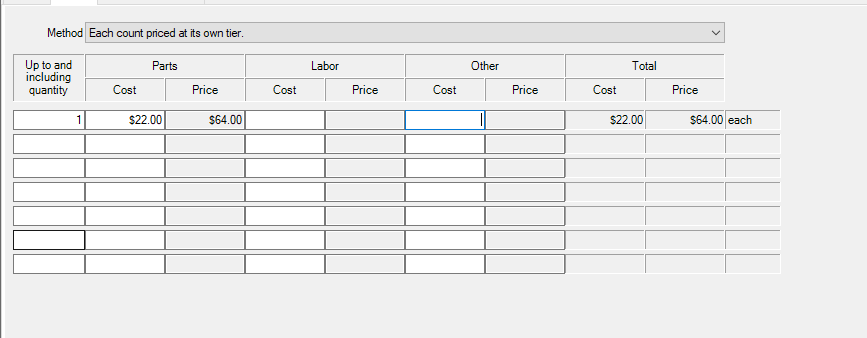
 Pricing is setup on each SKU individually, so only setup the pricing on the SKUs you want to have a default price.
Pricing is setup on each SKU individually, so only setup the pricing on the SKUs you want to have a default price.