Continue through the checklist by verifying your bulk item sales through POS.
Test by selling several bulk items at POS (such as bead line or battery).
Selling bulk items in POS works exactly the same as selling fine jewelry items, as described in previous item verification articles. The only difference is specifying the Pricing Method ONLY as UPC/SKU on the Type & Status tab of the Find Items filter. Doing so will pull up a list of ONLY your UPC/SKU bulk items:
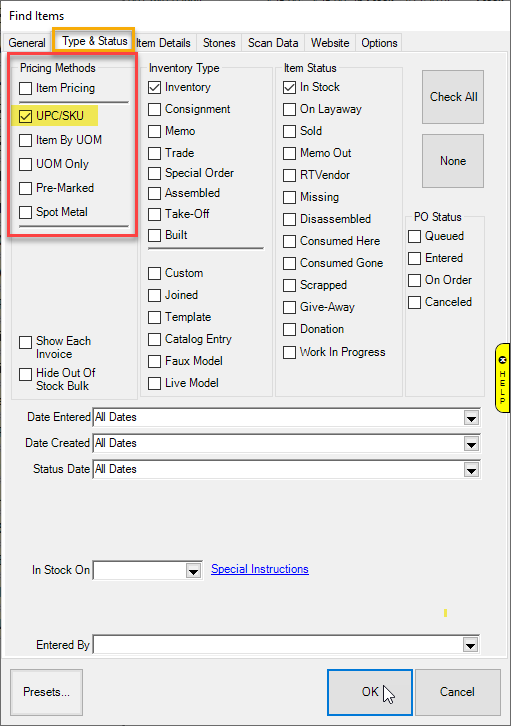
To verify bulk items in POS:
NOTES:
- Continuing from POS, select Sell Item.
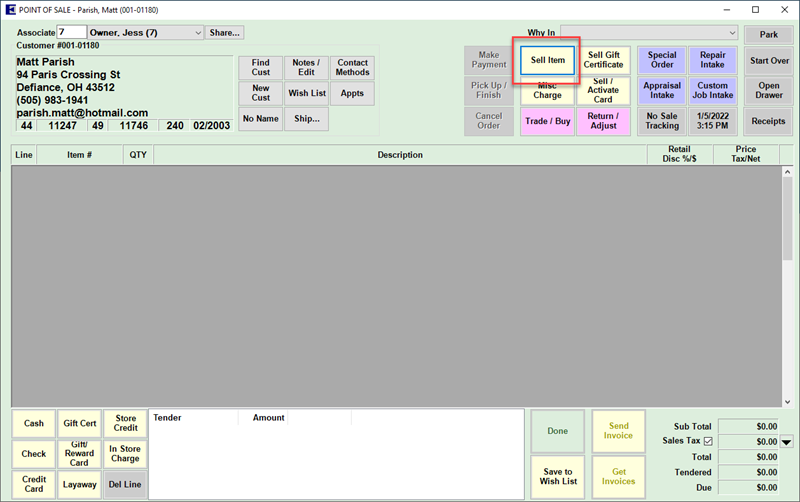
- From the resulting sale line, use the Find Item option.
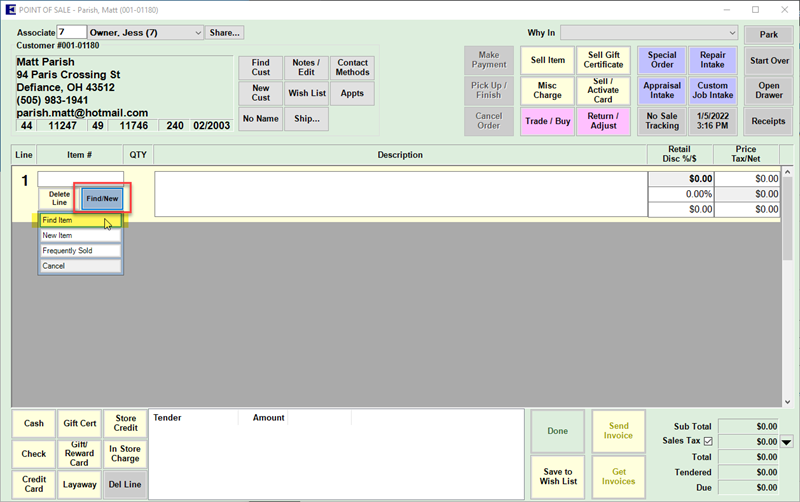
- To verify your bulk items by old stock number (or .OLD STOCK #), enter your item number in the Old Item # field on the General tab of the Find Items filter.
NOTE: If you are using your old item numbers, prepend the item number with a “.”. This instructs The Edge to look at old item numbers only.
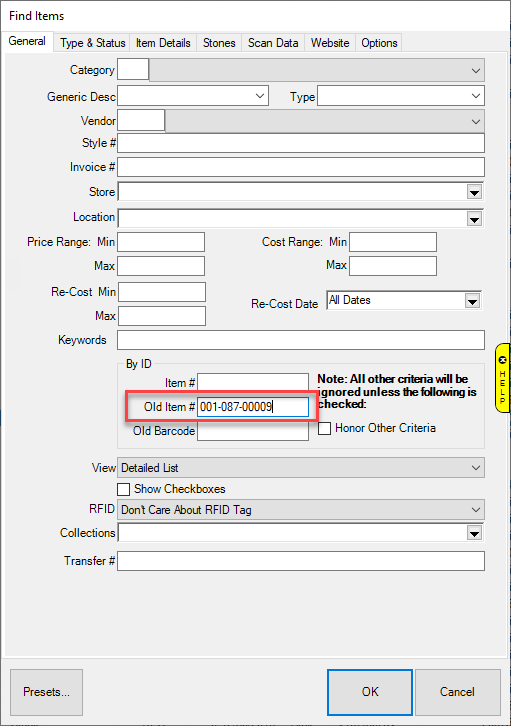
- To verify your bulk items by Vendor Style #, enter the style number into the Style # field found on the General tab of the Find Items filter:
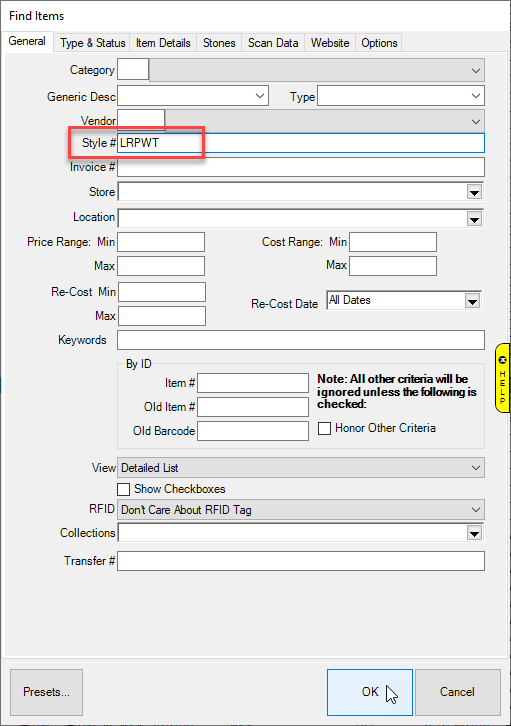
- To verify by scanning old barcodes, simply click the Sell Item button and scan your item. If successful, you will see your item appear on the sale line. You will be alerted the SKU is not on file if the scan is not successful.
- Complete the test sale by following the steps outlined in the article POS: Verify Receipt Information.
 As mentioned, the sale will NOT have sales tax unless you have set up a tax definition, which is not necessary for this test.
As mentioned, the sale will NOT have sales tax unless you have set up a tax definition, which is not necessary for this test.
Continue through the checklist by visiting the next article, POS: Return an Item at POS.