To install Google Drive on your smartphone:
- On your smartphone, go to the App Store.
- Search for the Google Drive app and install it.
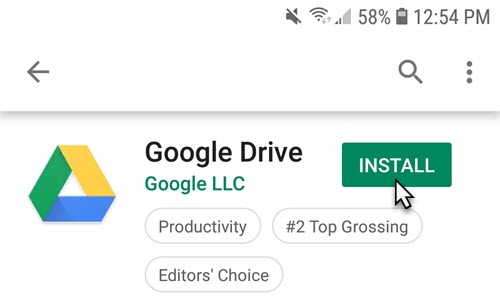
- Open the Google Drive app on your phone and sign in with the same account linked to your PC.
- Tap the button with three lines in the top left and then tap My Drive.
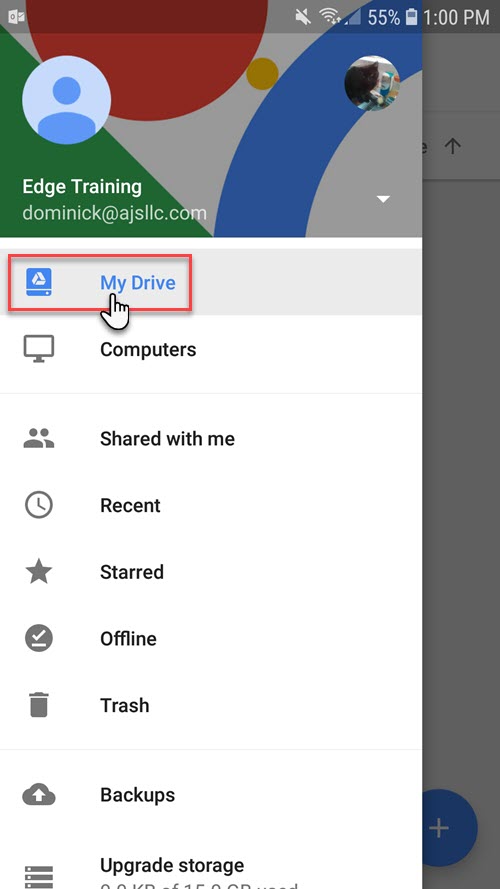
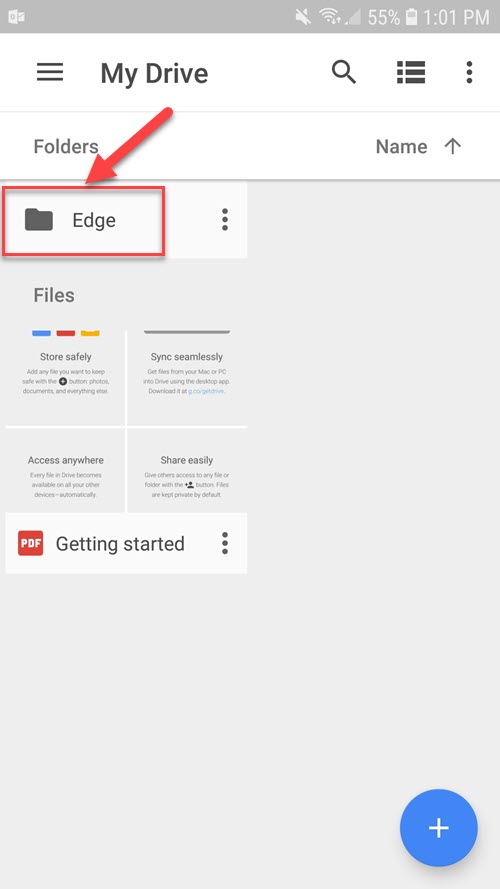
- You should see the Edge folder we created earlier on the workstation. If you see this folder, you are all set - Google Drive & The Edge are now linked. You can proceed to the next section to learn how to take photos.
NOTE: If you do not see this folder, verify you have logged into the same Google Drive account on both your PC and smartphone.
You can now acquire photos using your smartphone and use them instantly in The Edge. Photos can be taken directly from the Google Drive app or you can use the GemLightBox app.
Though designed to be used with the GemLightBox, the GemLightbox app is free and can be used without the box. We recommend using their app because its default settings are optimized for taking photos for the web (high quality, but reasonable file size).
See the following links for instructions on taking photos: