Follow the steps below to configure your iCloud account in Edge:
- Open The Edge and click on Administrative > Configuration.
- Find the section titled Cloud Image Folder Locations. Click on Folder 1, then click the browse button (three dots) to the right.
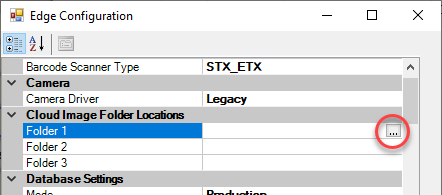
- In the Browse For Folder window, click the Pictures folder, then click on the iCloud Photos folder, and click Make New Folder at the bottom. Name this new folder Edge.
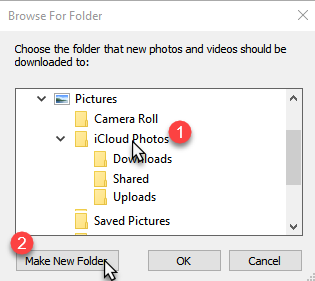
- Make sure the Edge folder is selected, then click OK.
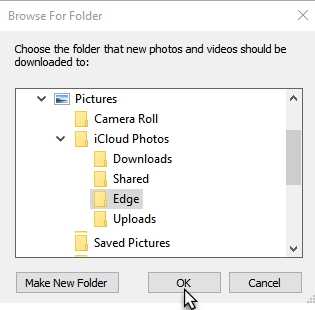
- Click OK to save your changes and close Configuration.
- Restart The Edge.
You can now acquire photos using your smartphone and use them instantly in The Edge. Photos can be taken directly from the OneDrive app or you can use the GemLightBox app.
Though designed to be used with the GemLightBox, the GemLightbox app is free and can be used without the box. We recommend using their app because its default settings are optimized for taking photos for the web (high quality, but reasonable file size).
See the following links for instructions on taking photos: