Please make sure you have completed the SETUP steps before proceeding.
To run the Weekly Buying Tools:
- Click Inventory > Buying Tools > Weekly Buying Plan.
- Check the Show Reorder Form box, then click OK to run. When finished, you will be left with open tabs across the bottom for each step.

- See next sections for information on working with each tab.
Rapid Reorder Form/Report
The Rapid Reorder Form/Report will show all styles sold last week that met the fast seller threshold. Optionally, it can also show styles that are below reorder points designated via Levels.
The Rapid Reorder Form and Report display the same information. The Form, however, is interactive allowing you to queue items for placement on Purchase Orders.
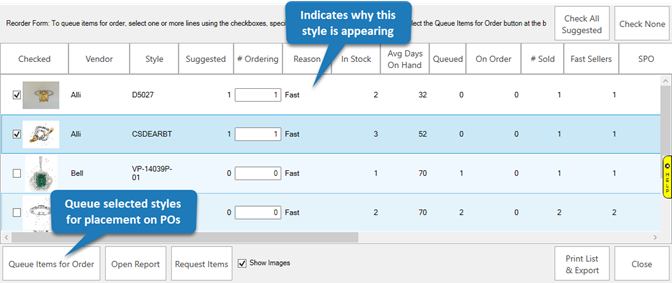
Check styles that you wish to queue for order, make any desired changes to # Ordering quantity, then click Queue Items for Order. These styles will now appear under Retrieve Queued when creating Purchase Orders.
To add these to a Purchase Order:
- Click Inventory > PO > Add.
- Select the Vendor.
- The Retrieve Queued window will automatically pop-up. Use the Retrieve Queued button to bring it up at any time.
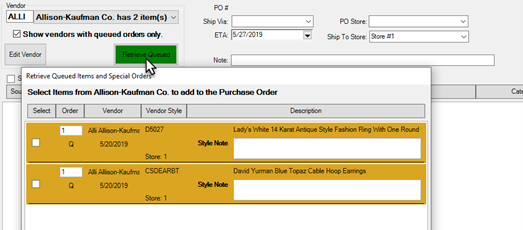
Replenish Base Stock
The Replenish Base Stock report shows you items that sold last week that did not sell fast enough to meet fast seller threshold but were not in inventory long enough to be considered old. The report is broken down by category and cost point.
NOTE: The cost ranges used to segment inventory on this report, and on the performance reports, are defined by the Mark Up table on the category record.
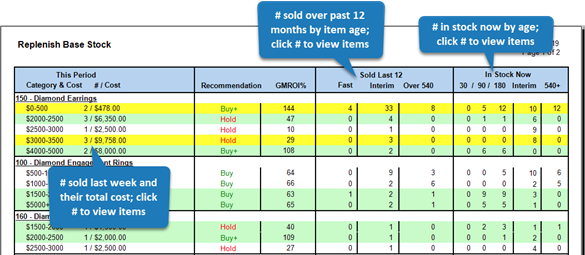
- Green rows indicate at least one item sold between 31 – 90 days old
- Yellow rows indicate at least one item sold between 91 – 180 days old
- Recommendation based on GMROI
-
- Buy + indicates this performed at least 20% better than average GMROI for this category
- Buy indicates this performed at least 10% better than average GMROI for this category
- Buy – indicates this performed within 10% of average GMROI for this category
- Hold indicates this performed below average GMROI for this category
Review each row. To view items, click the # or Cost.

To queue items for reorder, check them and click Order Items. This style will now appear under Retrieve Queued when creating Purchase Orders.
Recovered Funds Redeployment Guide
The Recovered Funds Redeployment Guide shows funds recovered through the sale of old inventory (items over 540 days old). It then provides a list of your categories and cost points ranked by their GMROI to help you determine areas you might consider investing in.
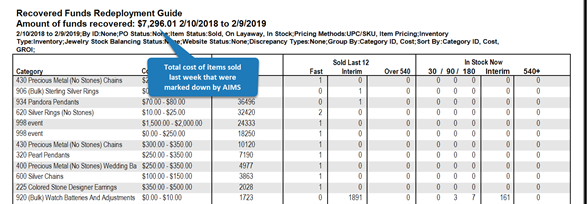
Like the other reports, you can click on the quantity to see the underlying item records.