To add a new customer from POS:
- Click the New Cust button. The Add A Customer window will appear.
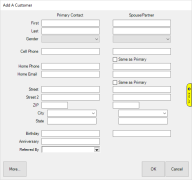
- By default POS utilizes a condensed version of the customer add screen. To see the entire customer add screen click the More button.
- First and Last name are always required. There are System Options that control whether address, phone, and email are also required. You may enter spouse/partner details at the same time; when the customer is added a separate record will be created for the spouse. Enter required fields and click OK.
- One of two things will happen:
- The customer's name will appear in the top left of POS. They have been successfully added and you can continue the transaction.
- If you have the duplicate checker System Option turned on, the system will attempt to find potential duplicates and display them. You have the option to Select Customer to continue the POS transaction with the selected existing customer, or use Add New if this truly is a new customer.
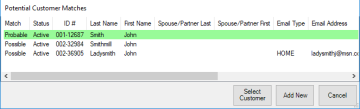
 If you prefer to always use the full customer add screen set Customer Add Screen to Full in System Options.
If you prefer to always use the full customer add screen set Customer Add Screen to Full in System Options.