To edit a Special Order record:
- Find the record as described in the section Finding a Special Order Transaction.
- Select the desired record and select Details. The Special Order window will appear.
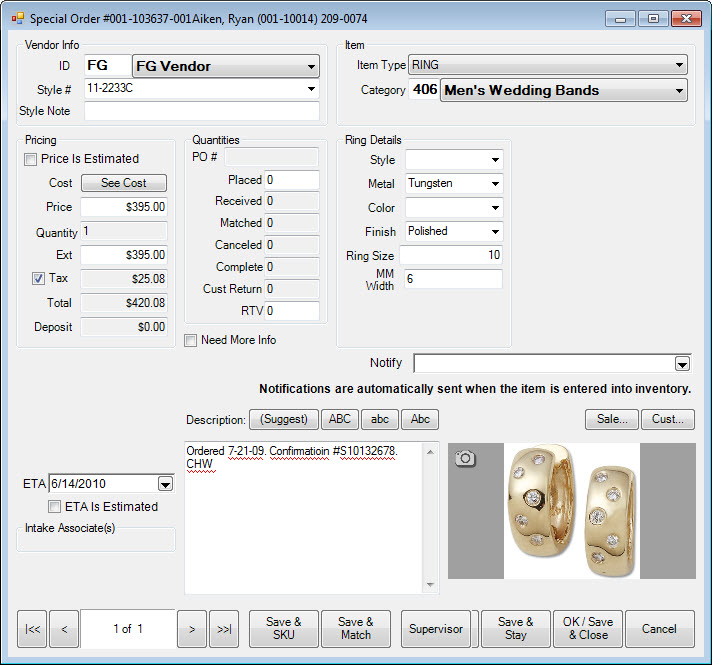
Fields and options in the Special Order window include:
|
Vendor Info
|
|
|
|
ID
|
The vendor ID.
|
|
|
Style #
|
The vendor’s style number.
|
|
Item
|
|
|
|
Item Type
|
The item type.
|
|
|
Category
|
The category ID for the item.
|
|
Pricing
|
|
|
|
Price is Estimated
|
Whether the price is estimated.
|
|
|
Cost
|
Cost to the store for the item.
|
|
|
Price
|
Price to the customer for the item.
|
|
|
Quantity
|
The number requested. Note that this cannot be changed once entered at intake.
|
|
|
Ext
|
Quantity times subtotal.
|
|
|
Tax
|
Whether tax should be applied. The amount will be calculated.
|
|
|
Total
|
The total due.
|
|
|
Deposit
|
The amount required as a deposit.
|
|
Quantities
|
|
|
|
PO
|
Represents the number of items that you have ordered from the vendor. This is the only field that affects the system’s knowledge of whether the item has been ordered.
|
|
|
Received
|
The number received in the store.
|
|
|
Matched
|
The number that matched the customer’s request.
|
|
|
Canceled
|
The number canceled.
|
|
|
Complete
|
The number of items in the order that are complete.
|
|
|
Cust Return
|
The number of items in the order that the customer returned.
|
|
|
RTV
|
The number of items returned to the vendor.
|
|
Need More Info
|
Whether more information about the item is required to complete the order.
|
|
Price Estimate
|
|
|
|
To Be Determined
|
Indicates that the price is to be determined by the cost or other input.
|
|
|
Call Before Starting
|
Indicates that the customer wants to know an exact price before the order should be placed.
|
|
|
Do Not Exceed
|
Indicates that the customer does not want the item if it exceeds this amount.
|
|
Description
|
Description of the item.
|
|
ETA
|
Estimated time of arrival.
|
|
ETA is Estimated
|
Indicates that the ETA is estimated.
|
- Edit the record as desired and select the appropriate save option.