The first step prior to installing and configuring Edge Data Transfer (EDT) is installing The Edge demo.
To install:
- Download the Edge Installer and run this to install The Edge. Complete this before moving forward.
NOTE: If you have previously installed any version of The Edge, uninstall it through Windows Control Panel first.
- Download and unzip the EDT_Test_Package. From the unzipped folder, copy the following:
a. Copy the files EdgeEDT.mdb and Edge.License to C:\ProgramData\AJSLLC\Edge.
b. Copy the folder Photos to C:\ProgramData\AJSLLC\Edge.
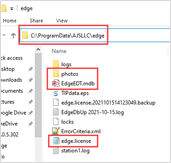
- From the Windows Start menu, click Abbott Jewelry Systems > Configure the Edge.
- Select Pick Another Database and check the Make this my permanent live database box, then click OK.
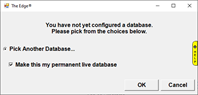
- In the Database Settings window, set the Database Type to MS Access.
- Click the drop-down next to Database and select EdgeEDT.mdb found in the folder C:\ProgramData\AJSLLC\Edge, then click Open.
- Click the drop-down next to Photo Path and select the C:\ProgramData\AJSLLC\Edge\Photos folder.
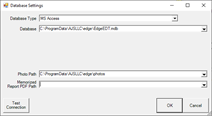
- Your settings should now match the above screenshot. Click OK to save Database Settings.
- Next, in Edge Configuration, scroll down to the Station/Store ID section and set Store Number Host to 1, then click OK to save your changes.
- Finally, click Windows Start > Abbott Jewelry Systems > The Edge. If configured properly, the software will open.