The G/L Report details how The Edge interacts with QuickBooks. It is a useful tool in analyzing how The Edge data is translated into debits and credits.
To use the G/L Report, you must first integrate The Edge with QuickBooks. See the section entitled Mapping The Edge with QuickBooks Accounts, for more information on this process.
To run the G/L Report:
- Select Administrative > QuickBooks > G/L Report. The G/L Report screen will appear.
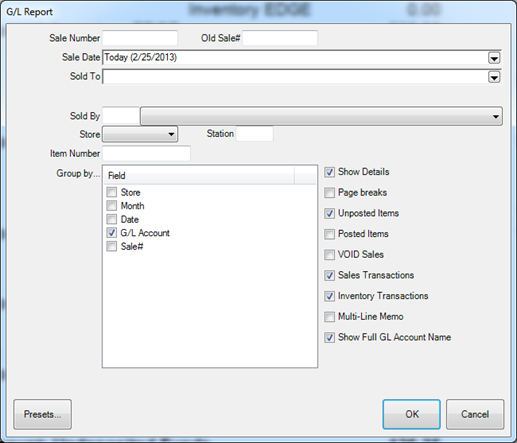
Fields on this report filter include:
|
Sales Number
|
Allows you to specify a single sale number. Useful for seeing how a particular transaction will post or has posted to QuickBooks.
|
|
Old Sales #
|
Allows you to specify an old sales number.
|
|
Sale Date
|
Allows you to specify a sales period.
|
|
Sold To
|
Allows you to specify a customer or group of customers.
|
|
Sold By
|
Allows you to specify a sales associate.
|
|
Store
|
Allows you to filter by store.
|
|
Item Number
|
Allows you to specify a single item number. Useful for seeing how a specific item will post or has posted to QuickBooks.
|
|
Station
|
Allows you to filter by computer station.
|
|
Group by
|
|
|
Store
|
Breaks down the report by store.
|
|
Month
|
Breaks down the report by month.
|
|
Date
|
Breaks down the report by date.
|
|
G/L Account
|
Breaks down the report by the general ledger accounts in QuickBooks.
|
|
Sale #
|
Breaks down the report by each transaction.
|
|
Show Details
|
Whether to show detailed information or just a summary.
|
|
Page Breaks
|
Whether or break to a new page by grouping options.
|
|
Unposted Items
|
Whether to include transactions that have not yet posted to QuickBooks
|
|
Posted Items
|
Whether to include transactions that have already posted to QuickBooks.
|
|
VOID Sales
|
Whether to include sales that were voided.
|
|
Sales Transactions
|
Whether to display transactions made through POS.
|
|
Inventory Transactions
|
Whether to display changes made to the inventory (adding, deleting, etc).
|
|
Multi-Line Memo
|
Whether or not to give a full (multi-lined) description of each transaction.
|
|
Show Full G/L Account Name
|
Check this box to see the entire QuickBooks account name, including the parent account name.
|
The results might look as follows:
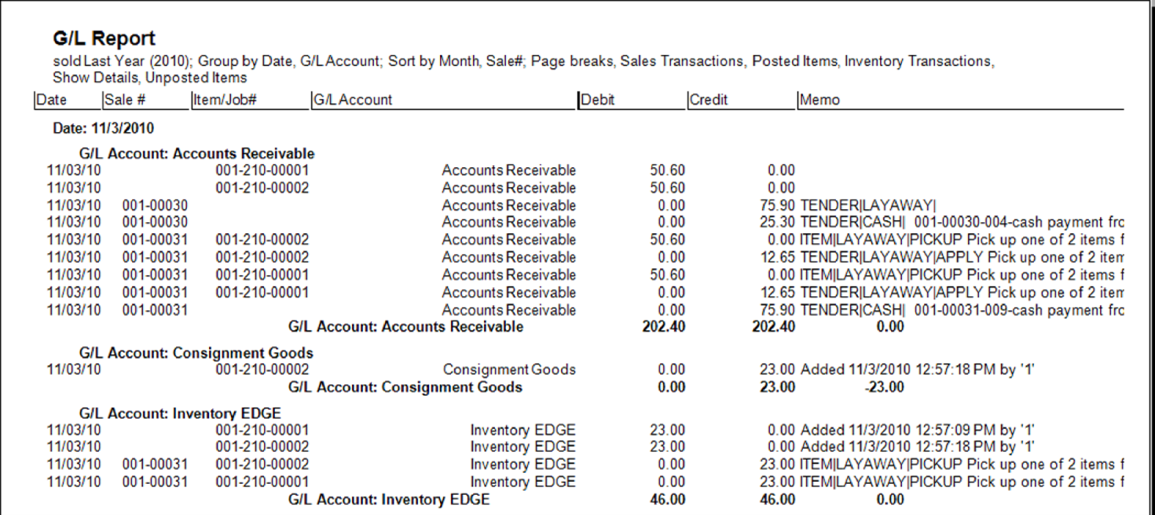
Data fields returned on this report include:
|
Date
|
The date the transaction took place
|
|
Sale #
|
The sales number of the transaction
|
|
Item/Job #
|
Additional reference number for this transaction. This could be a sales number, item number, repair number, or special order number depending on the type of transaction involved.
|
|
G/L Account
|
The account in the QuickBooks General Ledger that this posted to.
|
|
Credit
|
The amount posted to this account as credit.
|
|
Debit
|
The amount posted to this account as debit.
|
|
Memo
|
Gives a description of this transaction.
|