QuickBooks Setup General Tab
To set up The Edge to post to QuickBooks:
Select Administrative > QuickBooks > Set Up QuickBooks Integration. The QuickBooks Setup window will appear with the General tab open.
 Most Edge features post to accounts; no direct maintenance in QuickBooks is required. However, some features in The Edge post to an account in QuickBooks that may not represent the final step in bookkeeping. In these cases, The Edge has taken the financials as far as it can go and a direct QuickBooks maintenance procedure will be required.
Most Edge features post to accounts; no direct maintenance in QuickBooks is required. However, some features in The Edge post to an account in QuickBooks that may not represent the final step in bookkeeping. In these cases, The Edge has taken the financials as far as it can go and a direct QuickBooks maintenance procedure will be required.
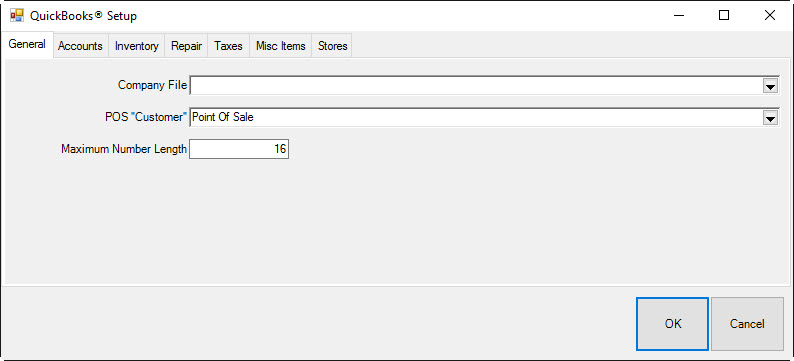
The General tab contains three data entry fields:
|
Company File
|
Optional. If you specify a QuickBooks company file here, The Edge will launch QuickBooks when you attempt to post. If you leave this blank (which most do), The Edge will require you to have your QuickBooks Company File open before you can post.
|
|
POS “Customer”
|
The QuickBooks customer record to which all sales activity will be attributed. You should create a customer record in QuickBooks for this purpose and name it “POS,” for example.
|
NOTE
|
Over time, this single customer record in QuickBooks will accumulate a large amount of sales activity data and cause posting from The Edge to QB to take a long time. To prevent this, you can occasionally create a new customer record in QuickBooks and then link The Edge point of sale customer to that new customer record. Example: POS Customer 2017.
|
|
|
Maximum Refnum Length
|
To prevent errors related to reference numbers that are too long, this field should be set to 16 by default. Try 12 or 8 for older versions of QuickBooks.
|
Browse to these values using the drop-down menu and select the Accounts tab.