Once you have completed setup, you can post the pending transactions that have been stored in The Edge to QuickBooks. The first time you execute this function it may take considerable time to post, depending on the QuickBooks Start Date provided.
NOTE: Review all setup with your accountant and/or bookkeeper responsible for maintaining the accounts.
 Be sure to make a backup of your QuickBooks Company before your post from Edge to QuickBooks. There is no way to reverse a posting from Edge to QuickBooks. Backup is essential.
Be sure to make a backup of your QuickBooks Company before your post from Edge to QuickBooks. There is no way to reverse a posting from Edge to QuickBooks. Backup is essential.
After that initial posting, you should post to QuickBooks on a regular basis. We find posting daily or at least several times per week is best as it keeps the posting process efficient which helps prevent communication errors between the two programs.
To post to QuickBooks:
- Select Administrative > QuickBooks > Post to QuickBooks. The Post to QuickBooks Now screen will appear.
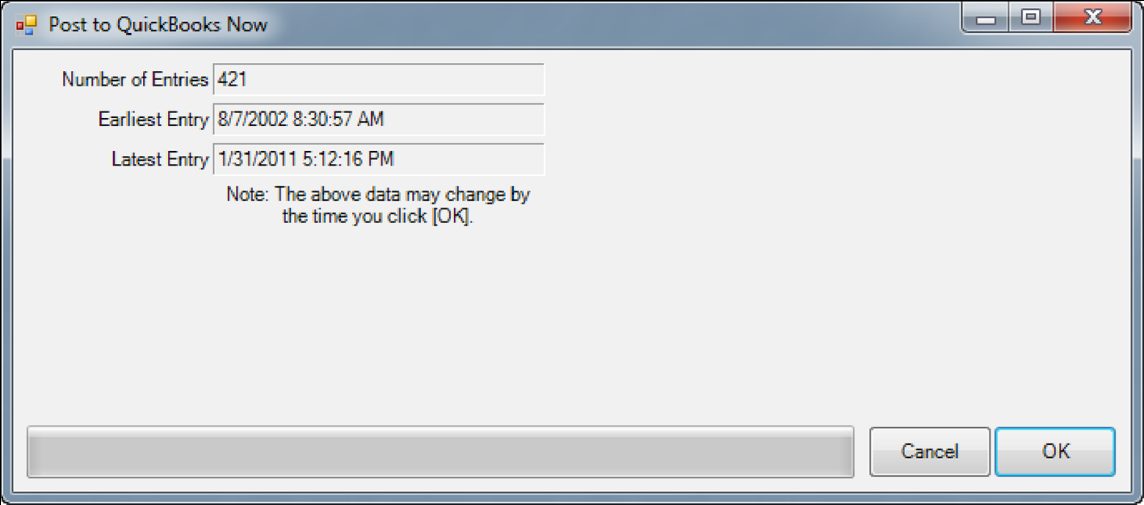
The Edge prepares a summary reflecting the number of entries, earliest dated entry and latest dated entry that are pending to be posted. If the summary looks accurate, move on with posting.
To see a listing of the data pending to post, run a GL Report (see section G/L Report) and check “Unposted Items” within the date range reflected in the summary.
- Select OK to post the entries.