Repair SKUs can be exported to Microsoft Excel. Pricing and details can then be updated via Excel and the changes can be imported back into The Edge.
To export Repair SKUs:
- Click Administrative > Repair > Repair Task SKU Wizard.
- Choose Export to File and select a location to save your Export file.
- Click the Filter drop-down to select the Repair SKUs you wish to export.
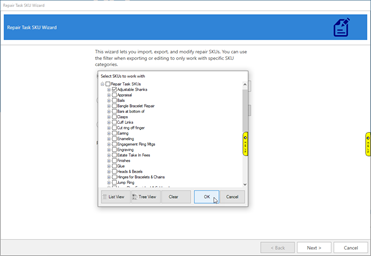
- There are two views for selecting Repair SKUs: List View and Tree View.
a. List View – Provides a single alphabetical list of each Repair Task SKU allowing you to check off each individual SKU for updating.
b. Tree View – Provides a categorized list of each Repair Task SKU allowing you to select a group of SKUs for updating at once.
NOTE: Clicking the box next to Repair Task SKUs will automatically check all SKU groups with all the corresponding SKUs within each group. Click the + to expand the SKU group tree to select your SKU groups for editing.
- Once selections have been made click OK.
- Click Next to export your Repair SKUs.
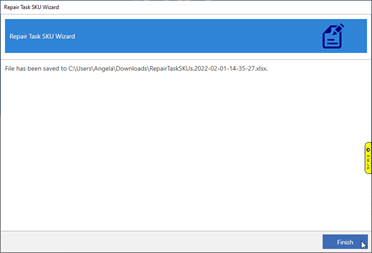
- Click Finish to close the Wizard.
You can now open the exported file in Microsoft Excel and make your changes.