Before charging the customer for repairs, be aware of what types of repairs are covered and for how long. JMIC will provide a list of places where customers can take their repairs, but we feel they will most likely come to you.
If a customer brings in an item for repair and the item was bought from your store, at intake:
- Bring up the customer at POS.
- Select Repair Intake.
- From the Item # drop-down menu, select Bought. A list of items purchased by the customer will appear.
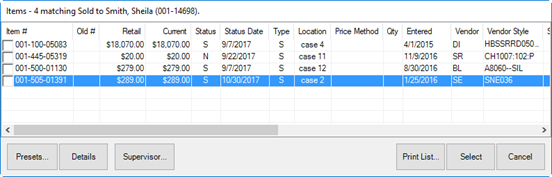
- Select the item to be repaired. The Repair Intake window will show that the item has a care plan.
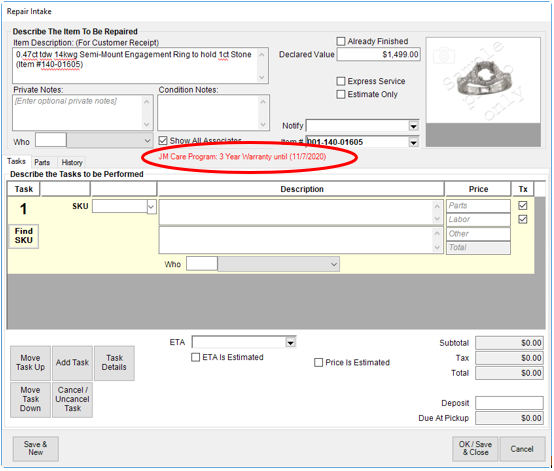
- Complete the repair intake fields as usual.
- When you get to the repair SKU, select Find SKU. The Repair SKU Lookup window will appear, and because this item has a care plan, the Care Plan SKU option will appear on the bottom of the window.
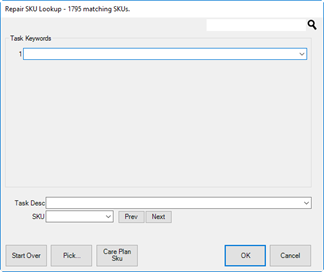
- Select Care Plan SKU. The keywords Care Plan will appear in the keywords field.
- The Task Desc and SKU drop-down menus will be populated with services available for covered repairs or services.
- From the Task Desc drop-down menu or SKU drop-down menu, select the desired repair.
- Select OK.
- Complete the repair intake as usual. Notice that costs to the customer are all 0.

NOTE: At some point you must visit the JMIC portal to confirm that the customer is eligible for the repair. We recommend that it be after a brief initial intake before the work is performed. Then we recommend that you obtain a verbal approval to proceed before doing the work. Finally, at some point, the customer will be asked to sign off that they understand they have used that benefit.