To add a customer address:
- Find and edit the customer. On the General tab, click the +Address button. The Customer Address window will appear.
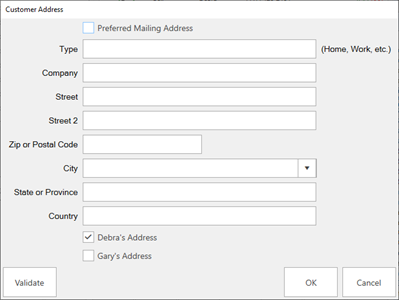
- Indicate whether the address is the Preferred Mailing Address. This indicates that the address will be used by default. It will also serve as a filter when creating lists that have the Preferred Address Only parameter selected.
- Select a Type. This indicates the location of the address, i.e., Home, Office, etc.
- Complete the address fields.
- Indicate whether this address is for selected customer, their spouse/partner, or both.
- Optionally, click Validate to check the USPS online database to see if the address is valid.
- Click OK. The new address will appear in the Contact Method list.
If there was previously no address, a newly added one will automatically be marked as Preferred. You can uncheck this option if desired.