To add a customer phone number:
- Find and edit the customer. On the General tab, click the +Phone button. The Customer Phone Number window will appear.
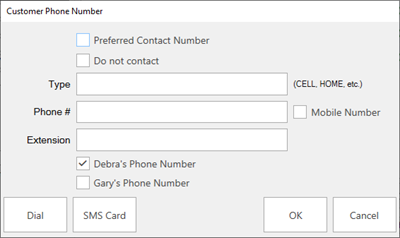
- Indicate whether the number is the Preferred Contact Number. This indicates that the number will be used by default.
- Indicate whether this number is a Do Not Contact number.
- Indicate whether this is a Mobile Number.
- Select a Type. This indicates the type of number, i.e., Home, Cell, Work etc.
- Enter a phone number and, if applicable, an extension.
- Indicate whether this phone number is for the selected customer, their spouse/partner, or both.
- Click OK. The new number will appear in the Contact Method list.
If there was previously no phone number, a newly added one will automatically be marked as Preferred. You can uncheck this option if desired.
- If no phone number is set as preferred, the customer will be listed as Do Not Call and will be automatically excluded from certain features, such as text message marketing.
- The system option Validate that Phone Numbers have 10 Digits can be enabled to ensure valid numbers are entered. This is important if you are using text messaging. However, this will prevent you from entering international numbers that include country codes.
- The system option Phone Number Format controls how the number is displayed.