Building items differs from assembling them in that it is designed to build items of your own design, for your own product line or “brand,” with separate accounting and controls, whereas assembly is better suited for simple pairing of parts such as a semi mount and a center stone.
While an item is under construction, it is labeled as Work in Progress (W) in the item database. It will be changed to in-stock after the item is complete.
Creating a Build Item from Template
Templates are useful for frequently built items or items with similar construction.
To create a template, from the Item screen Supervisor menu, after the item has been saved, select Create as a Template and select Save & Close. Certain options in the Item screen will no longer be available, but the template will be available for future work.
To create a record for an item build from a template:
- From the Inventory menu, select Build > From Template. The Build Item Template Find filter will appear. It works like the Item Find filter.
NOTE: Only templates that were marked as such in the Item > Supervisor menu will be found.
- Enter filter parameters as desired and select OK. A list of templates will appear.
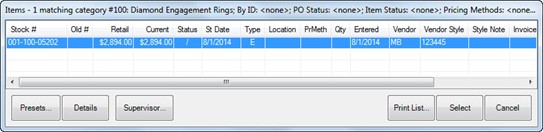
- Select the template with which you wish to work and click Select. The New Item screen will open.
- Create the build item in the Parts and Labor tabs as described in the section entitled Creating an Assembled Item from Scratch.
- To bring in another template, select Add a Template from the Labor tab.
NOTE: The parts identified in a template are placeholders. You must specify actual parts so they will match actual inventory.
- Save the item. You will be prompted to print an envelope.
- Select Yes to print an envelope if needed.