To add an IUOM (Buy & Sell Item by Unit of Measure) item that has never been in inventory you need to create a Bulk Master. This is the item number that will track the quantity and measure for this style.
To add:
- Click Inventory > Items > Add > Item(s).
- Select the category.
- If necessary, use the Price Meth drop-down to select Buy & Sell Item by Unit of Measure. Remember the default pricing method is controlled by the category, so if you set this up to be a IUOM bulk category you should be able to skip this step.
- Enter vendor and vendor style number. The Allocate window will appear.
- At the top enter the Cost per Measure, Unit of Measure, Invoice, and Description. Then in the main window enter the # Pieces, Total Measure, and Price Per Measure.
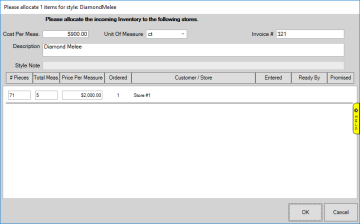
NOTE: If you have open orders waiting for this style or if you are part of a multistore setup you may see additional allocation rows.
- Click the OK button. This will display the Quantities tab of the bulk master showing you the quantity you just added.
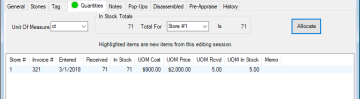
NOTE: If you make a mistake click the Allocate button to bring the Allocate window back up.
- Click OK/ Save & Close to save this item. It will display a list showing the new item.