Follow the steps below if you need to unmatch a Special Order:
- Select Services > Special Order > Find. The Find Special Orders filter will appear.
- Enter criteria here to search for your Special Order and click OK. A window will appear listing Special Orders matching your search criteria. Double click on the Special Order to open it.
- Select Save & Match. The Items Matching Special Order window will list any in stock inventory matching the Vendor and Vendor Style on this order.
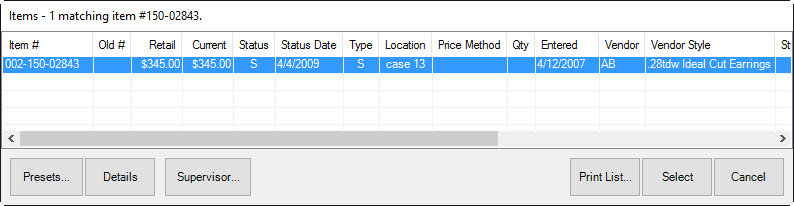
If an item is already matched to this order, it will have a check next to it.
- Uncheck the item and click OK.