The Mass Task Wizard allows you to create many tasks at once. It can be used to create recurring tasks and has the capability to link tasks to customers, items, and service jobs. Tasks previously created with this wizard can also be updated or deleted en masse.
To use the wizard to create new tasks:
- Click Associate > Tasks > Mass Task Wizard. The Mass Tasks Wizard will appear.
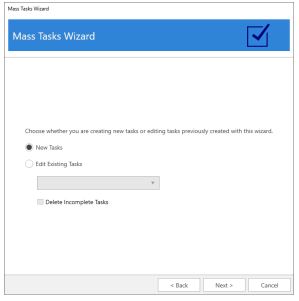
- Select New Tasks and click Next.
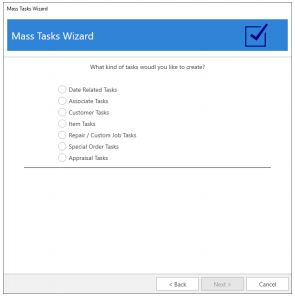
- There are seven types of tasks that can be created:
| Date Related Tasks |
Create tasks that repeat on a set schedule, i.e. Daily, Weekly, or Monthly. Weekly tasks allow you to select specific days. Monthly tasks allow you to repeat on a specific date (e.g., the 10th), the first day, or the last day of the month. |
| Associate Tasks |
Create tasks for multiple associates at once. |
| Customer Tasks |
Displays the Customer Filter where you can enter criteria to select customers. Results are displayed when you click Next and you can choose one or more customers to create and link tasks to. |
| Item Tasks |
Displays the Item Filter where you can enter criteria to select items. Results are displayed when you click Next and you can choose one or more items to create and link tasks to. |
| Repair / Custom Job Tasks |
Displays the Job Filter where you can enter criteria to select repair or custom jobs. Results are displayed when you click Next and you can choose one or more special orders to create and link tasks to. |
| Special Order Tasks |
Displays the Special Order Filter where you can enter criteria to select special orders. Results are displayed when you click Next and you can choose one or more special orders to create and link tasks to. |
| Appraisal Tasks |
Displays the Appraisal Filter where you can enter criteria to select appraisals. Results are displayed when you click Next and you can choose one or more appraisals to create and link tasks to. |
- Select the desired type of task, fill out any required fields (e.g. dates or filters), and click Next.
a. Date tasks will bring you directly to Task Details.
b. For tasks that utilize a filter, the matching records will be displayed. You must select one or more records before proceeding to Task Details.
- Task Details required fields vary by type and are noted on screen with an asterisk.
- Enter details, then click Next and Finish to create the tasks.
NOTE: Notifications are not sent on tasks created with the Mass Task Wizard, however these tasks will appear on the Daily Email.
To use this wizard to update previously created tasks:
- Click Associate > Tasks > Mass Task Wizard.
- Select Edit Existing Tasks and use the drop-down to select the group of tasks you wish to update, then click Next.
- Task Details will be displayed. Make any desired changes, then click Next and Finish to update existing incomplete tasks.
NOTE: Any task marked Complete will not be edited.
To use this wizard to delete tasks:
- Click Associate > Tasks > Mass Task Wizard.
- Select Edit Existing Tasks, use the drop-down to select the group of tasks you wish to delete, and check Delete Incomplete Tasks.
- Click Next and Finish to delete the tasks.
NOTE: Any task marked Complete will not be deleted.