Settings related to Associate Tasks include Task Categories, Notifications, Permissions, and System Options.
Task Categories
Categories can be set up to organize tasks.
To create them:
- Click Administrative > Advanced Settings > Task Categories. The Edit Task Categories window will appear.
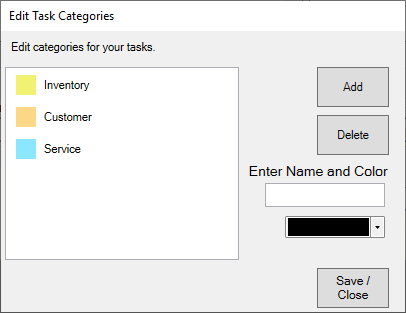
- Click the Add button. New Category will appear in the list.
- In the list, click on New Category, then enter a Name and choose a Color.
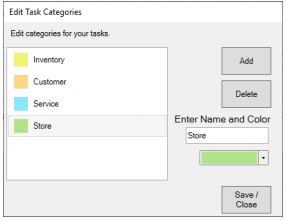
- Make desired category changes, then click Save/Close to save them.
Permissions
| Add a task for someone else |
Allows you to create tasks for other associates as well as unassigned tasks that can be completed by anyone. |
| Add tasks with mass task wizard |
Allows you to use the mass task wizard to add and manage batches of tasks. |
| Delete / Cancel a task with the mass task wizard |
Allows you to delete tasks using the mass task wizard. Only tasks originally created with the wizard can be deleted this way. |
| Edit a task not assigned to you |
Allows you to delete tasks assigned to other associates. |
System Options
| Add Task Screen |
When adding a task, the Wizard or Add Task screen will show. |
| Add Tasks on Start Date to Daily Email |
Add tasks that have start date to the daily email. |
| New Task Default Notify |
When entering a new task, this is the default notification method. |
| Send Daily Email of Tasks |
Edge will send to each associate on file a daily email of tasks due or starting for the day. If Edge has not been running, the email will go out on Edge startup. |
| Task Lead Time |
The amount of days to automatically add to a task due date. |